반응형
참고
- Mui Table 옵션 설정하기 (Customizing Material React Table)
위 링크에 이어서 세로 줄을 변경하고 로컬 스토리지에 저장해서 순서를 유지해보자.
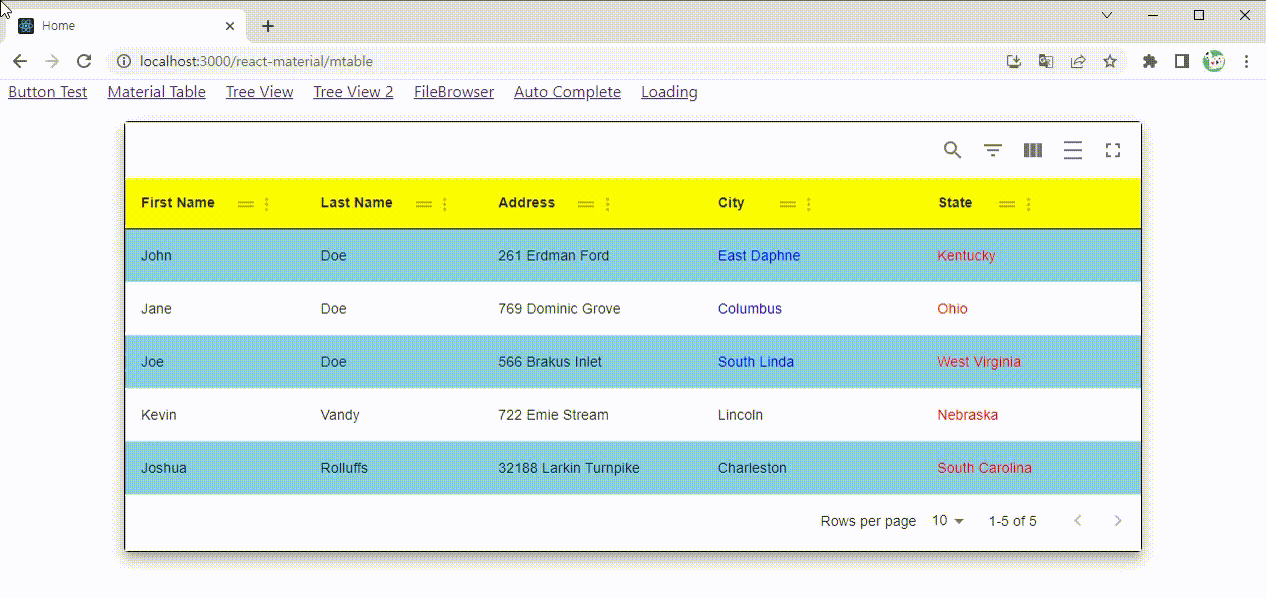
아래 코드를 보완해보자.
import React, { useMemo } from "react";
import MaterialReactTable from "material-react-table";
//nested data is ok, see accessorKeys in ColumnDef below
const data = [
{
name: {
firstName: "John",
lastName: "Doe",
},
address: "261 Erdman Ford",
city: "East Daphne",
state: "Kentucky",
},
{
name: {
firstName: "Jane",
lastName: "Doe",
},
address: "769 Dominic Grove",
city: "Columbus",
state: "Ohio",
},
{
name: {
firstName: "Joe",
lastName: "Doe",
},
address: "566 Brakus Inlet",
city: "South Linda",
state: "West Virginia",
},
{
name: {
firstName: "Kevin",
lastName: "Vandy",
},
address: "722 Emie Stream",
city: "Lincoln",
state: "Nebraska",
},
{
name: {
firstName: "Joshua",
lastName: "Rolluffs",
},
address: "32188 Larkin Turnpike",
city: "Charleston",
state: "South Carolina",
},
];
const MaterialTable = () => {
const makeBlue = (city, name) => {
if (name === "Doe") return <span style={{ color: "blue" }}>{city}</span>;
return city;
};
//should be memoized or stable
const columns = useMemo(
() => [
{
accessorKey: "name.firstName", //access nested data with dot notation
header: "First Name",
size: 200,
},
{
accessorKey: "name.lastName",
header: "Last Name",
},
{
accessorKey: "address", //normal accessorKey
header: "Address",
},
{
accessorKey: "city",
header: "City",
Cell: ({ renderedCellValue, row }) =>
makeBlue(renderedCellValue, row._valuesCache["name.lastName"]),
},
{
accessorKey: "state",
header: "State",
Cell: ({ renderedCellValue }) => {
return <span style={{ color: "red" }}>{renderedCellValue}</span>;
},
},
],
[]
);
return (
<MaterialReactTable
muiTableHeadCellProps={{
sx: {
backgroundColor: "yellow",
BorderStyle: "solid",
borderWidth: "1px 0px 1px 0px",
borderColor: "black black black black",
},
}}
muiTablePaperProps={{
elevation: 10, // shadow effect
sx: {
margin: "0 auto",
width: "80%",
border: "1px solid black",
},
}}
muiTableBodyProps={{
sx: {
//stripe the rows, make odd rows a darker color
"& tr:nth-of-type(odd)": {
backgroundColor: "skyblue",
},
},
}}
columns={columns}
data={data}
enablePinning
/>
);
};
export default MaterialTable;enableColumnOrdering 옵션 추가하기
useMemo로 사용하였던 columns는 다음과 같이 수정한다.
let columns = [
{
accessorKey: "name.firstName", //access nested data with dot notation
header: "First Name",
size: 10,
},
{
accessorKey: "name.lastName",
header: "Last Name",
size: 10,
},
{
accessorKey: "address", //normal accessorKey
header: "Address",
},
{
accessorKey: "city",
header: "City",
Cell: ({ renderedCellValue, row }) =>
makeBlue(renderedCellValue, row._valuesCache["name.lastName"]),
},
{
accessorKey: "state",
header: "State",
Cell: ({ renderedCellValue }) => {
return <span style={{ color: "red" }}>{renderedCellValue}</span>;
},
},
];
그리고 MaterialReactTable에 enableColumnOrdering을 추가하면 된다.
<MaterialReactTable
...
data={data}
enablePinning
enableColumnOrdering
/>
</div>
리액트를 실행해보면 Column을 이동할 수 있다.
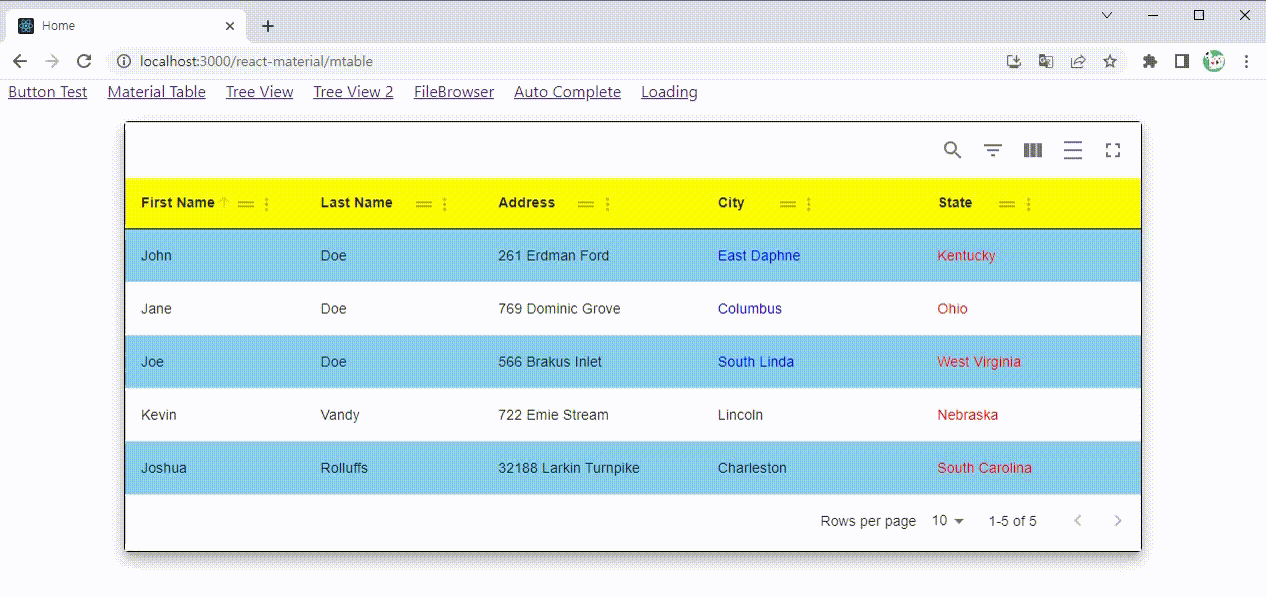
onColumnOrderChange로 로컬 스토리지에 순서 저장하기
이제 로컬 스토리지에 현재 변경된 순서를 저장해보자.
const ACCESSOR_KEY = "ACCESSOR_KEY";
const initOrdering = () => {
let item = localStorage.getItem(ACCESSOR_KEY);
if (item === null) return columns.map((c) => c.accessorKey);
let ordering = JSON.parse(item);
return ordering;
};
const handleColumnOrderChange = (value) => {
setColumnOrder(value);
localStorage.setItem(ACCESSOR_KEY, JSON.stringify([...value]));
};
handleColumnOrderChange는 Column의 순서가 변경될 때 호출되는 onColumnOrderChange에 연결한다.
handleColumnOrderChange에 들어오는 value는 columns의 accessorKey에 대한 배열이다.
<MaterialReactTable
...
enableColumnOrdering
onColumnOrderChange={handleColumnOrderChange}
/>
그리고 initialState의 columnOrder에 값을 넣고 MaterialReactTable에 추가하면 된다.
initialState={{
columnOrder: initOrdering,
}}
이제 새로고침을 하더라도 테이블의 위치가 유지되는 것을 알 수 있다.
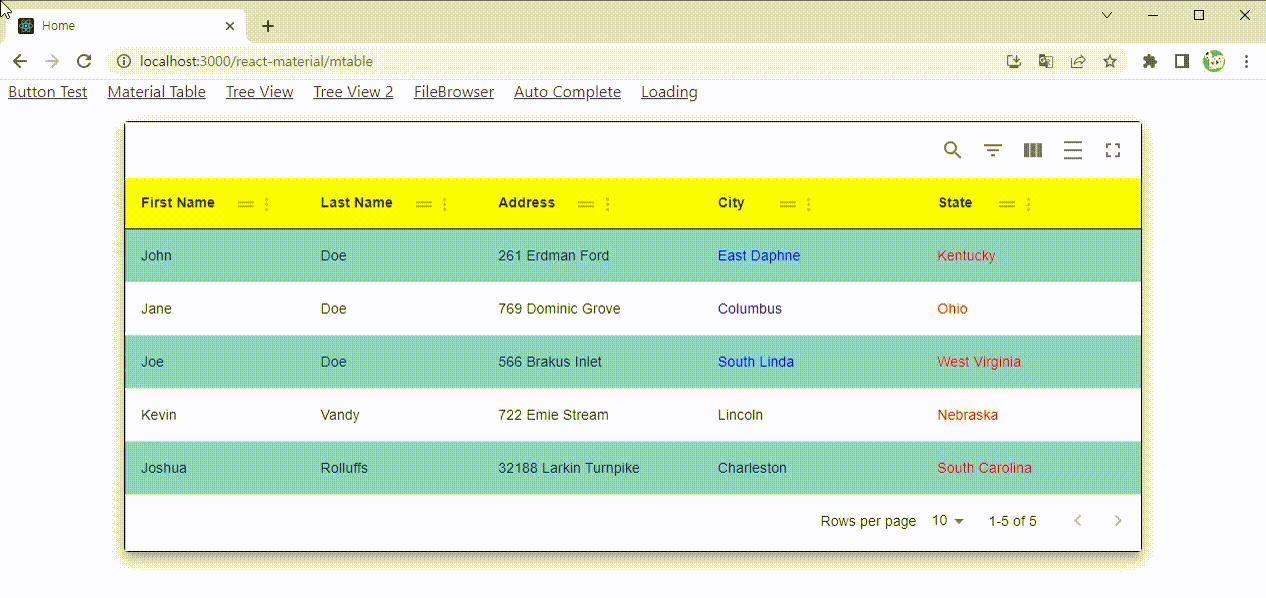
전체 코드는 다음과 같다.
import React, { useState } from "react";
import MaterialReactTable from "material-react-table";
//nested data is ok, see accessorKeys in ColumnDef below
const data = [
{
name: {
firstName: "John",
lastName: "Doe",
},
address: "261 Erdman Ford",
city: "East Daphne",
state: "Kentucky",
},
{
name: {
firstName: "Jane",
lastName: "Doe",
},
address: "769 Dominic Grove",
city: "Columbus",
state: "Ohio",
},
{
name: {
firstName: "Joe",
lastName: "Doe",
},
address: "566 Brakus Inlet",
city: "South Linda",
state: "West Virginia",
},
{
name: {
firstName: "Kevin",
lastName: "Vandy",
},
address: "722 Emie Stream",
city: "Lincoln",
state: "Nebraska",
},
{
name: {
firstName: "Joshua",
lastName: "Rolluffs",
},
address: "32188 Larkin Turnpike",
city: "Charleston",
state: "South Carolina",
},
];
const MaterialTable = () => {
const makeBlue = (city, name) => {
if (name === "Doe") return <span style={{ color: "blue" }}>{city}</span>;
return city;
};
let columns = [
{
accessorKey: "name.firstName", //access nested data with dot notation
header: "First Name",
size: 10,
},
{
accessorKey: "name.lastName",
header: "Last Name",
size: 10,
},
{
accessorKey: "address", //normal accessorKey
header: "Address",
},
{
accessorKey: "city",
header: "City",
Cell: ({ renderedCellValue, row }) =>
makeBlue(renderedCellValue, row._valuesCache["name.lastName"]),
},
{
accessorKey: "state",
header: "State",
Cell: ({ renderedCellValue }) => {
return <span style={{ color: "red" }}>{renderedCellValue}</span>;
},
},
];
const [columnOrder, setColumnOrder] = useState(
columns.map((c) => c.accessorKey)
);
const ACCESSOR_KEY = "ACCESSOR_KEY";
const initOrdering = () => {
let item = localStorage.getItem(ACCESSOR_KEY);
if (item === null) return columns.map((c) => c.accessorKey);
let ordering = JSON.parse(item);
return ordering;
};
const handleColumnOrderChange = (value) => {
setColumnOrder(value);
localStorage.setItem(ACCESSOR_KEY, JSON.stringify([...value]));
};
return (
<div>
<MaterialReactTable
muiTableHeadCellProps={{
sx: {
backgroundColor: "yellow",
BorderStyle: "solid",
borderWidth: "1px 0px 1px 0px",
borderColor: "black black black black",
},
}}
muiTablePaperProps={{
elevation: 10, // shadow effect
sx: {
margin: "0 auto",
width: "80%",
border: "1px solid black",
},
}}
muiTableBodyProps={{
sx: {
"& tr:nth-of-type(odd)": {
backgroundColor: "skyblue",
},
},
}}
columns={columns}
initialState={{
columnOrder: initOrdering,
}}
data={data}
enablePinning
enableColumnOrdering
onColumnOrderChange={handleColumnOrderChange}
/>
</div>
);
};
export default MaterialTable;
결과는 링크에서 확인하자.
위 코드는 material-react-table 1.9.3 ver에서 동작한다.
"dependencies": {
...
"material-react-table": "^1.9.3",
"react": "^18.2.0",
...
},반응형
'개발 > React' 카테고리의 다른 글
| 리액트 - Indexed DB로 로컬에 데이터 저장하기 (How to use Indexed DB in React) (0) | 2023.07.22 |
|---|---|
| 리액트 - 깃허브 마크다운 스타일 적용하기 (Github Markdown Style) (0) | 2023.07.12 |
| 리액트 - 마크다운을 HTML로 변환하기 (Convert Markdown to HTML in React) (0) | 2023.07.10 |
| 리액트 - 깃허브 RESTful API 한글 깨짐 현상 해결하기 (0) | 2023.07.10 |
| React Material - 파일 다운로드 경과 로딩 과정 보여주기 (Mui Loading Circular Progress with File Download) (0) | 2023.07.09 |




댓글