참고
- 예제 확인 링크
- install
테이블을 사용하기 위해 npm으로 mui table을 설치하자.
npm install material-react-table
가장 기본적인 예제로 만들어진 MaterialReactTable을 사용해보자.
import React, { useMemo } from 'react';
import MaterialReactTable from 'material-react-table';
//nested data is ok, see accessorKeys in ColumnDef below
const data = [
{
name: {
firstName: 'John',
lastName: 'Doe',
},
address: '261 Erdman Ford',
city: 'East Daphne',
state: 'Kentucky',
},
{
name: {
firstName: 'Jane',
lastName: 'Doe',
},
address: '769 Dominic Grove',
city: 'Columbus',
state: 'Ohio',
},
{
name: {
firstName: 'Joe',
lastName: 'Doe',
},
address: '566 Brakus Inlet',
city: 'South Linda',
state: 'West Virginia',
},
{
name: {
firstName: 'Kevin',
lastName: 'Vandy',
},
address: '722 Emie Stream',
city: 'Lincoln',
state: 'Nebraska',
},
{
name: {
firstName: 'Joshua',
lastName: 'Rolluffs',
},
address: '32188 Larkin Turnpike',
city: 'Charleston',
state: 'South Carolina',
},
];
const MaterialTable = () => {
//should be memoized or stable
const columns = useMemo(
() => [
{
accessorKey: 'name.firstName', //access nested data with dot notation
header: 'First Name',
},
{
accessorKey: 'name.lastName',
header: 'Last Name',
},
{
accessorKey: 'address', //normal accessorKey
header: 'Address',
},
{
accessorKey: 'city',
header: 'City',
},
{
accessorKey: 'state',
header: 'State',
},
],
[],
);
return <MaterialReactTable columns={columns} data={data} />;
};
export default MaterialTable;
columns에 key와 header를 설정하고, data를 넣어주기만 하면 된다.
기본적인 Table임에도 Sort, Filter, Pagination 기능이 들어가있다.
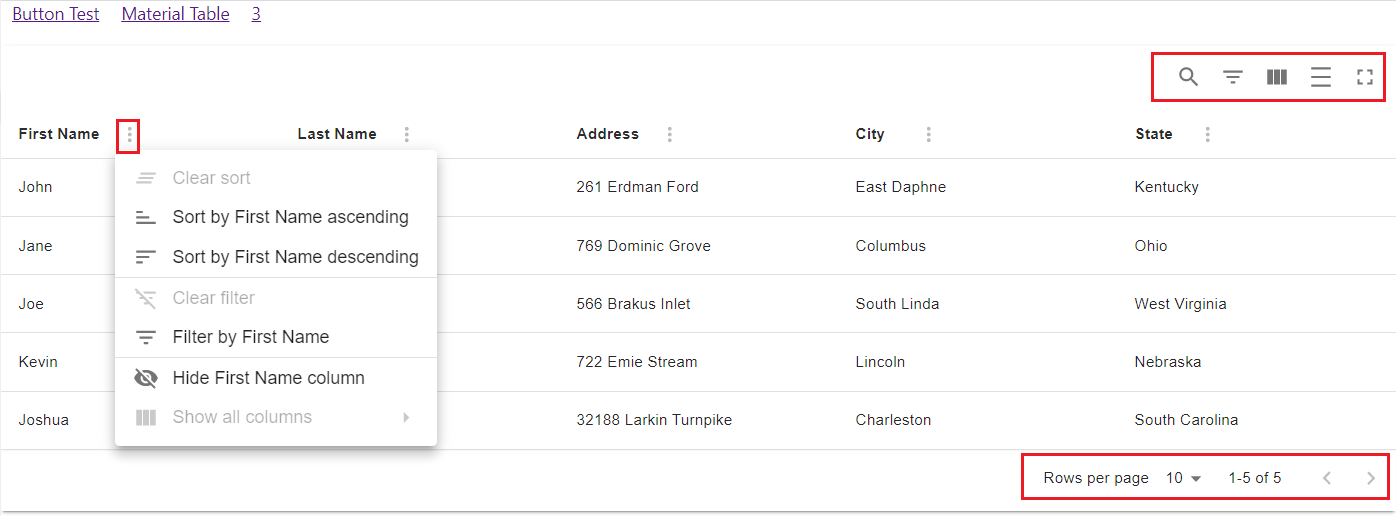
Column Options
muiTablePaperProps는 그림자 효과, 너비, border 등을 설정할 수 있다.
아래는 elevation으로 그림자 효과를 주었고, margin: "0 auto"로 테이블을 가운데로 오게 설정하였다.
그리고 너비를 70%, 외각에 검은색 선 효과를 주는 옵션이다.
<MaterialReactTable
muiTablePaperProps={{
elevation: 10, // shadow effect
sx: {
margin: "0 auto",
width: "70%",
border: "1px solid black",
}
}}
columns={columns}
data={data}
/>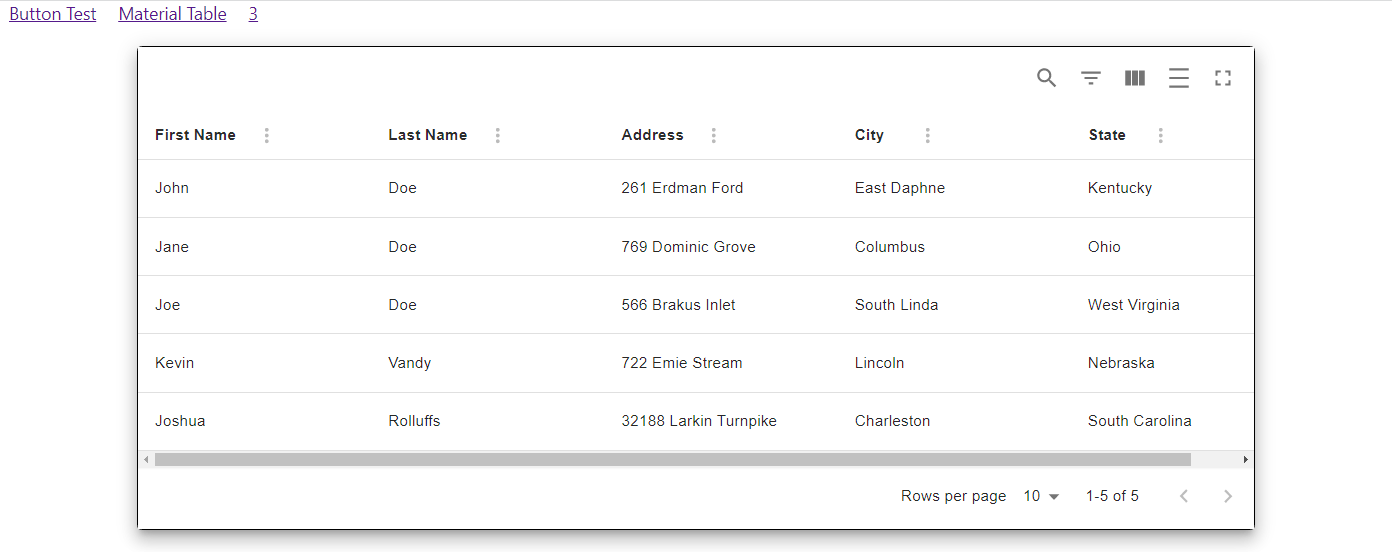
Table의 Head만 수정하고 싶다면 muiTableHeadCellProps 컴포넌트를 수정한다.
<MaterialReactTable
muiTableHeadCellProps={{
sx: {
backgroundColor: "yellow",
BorderStyle: "solid",
borderWidth: "1px 0px 1px 0px",
borderColor: "black black black black"
},
}}
muiTablePaperProps={{
elevation: 10, // shadow effect
sx: {
margin: "0 auto",
width: "80%",
border: "1px solid black",
}
}}
columns={columns}
data={data}
/>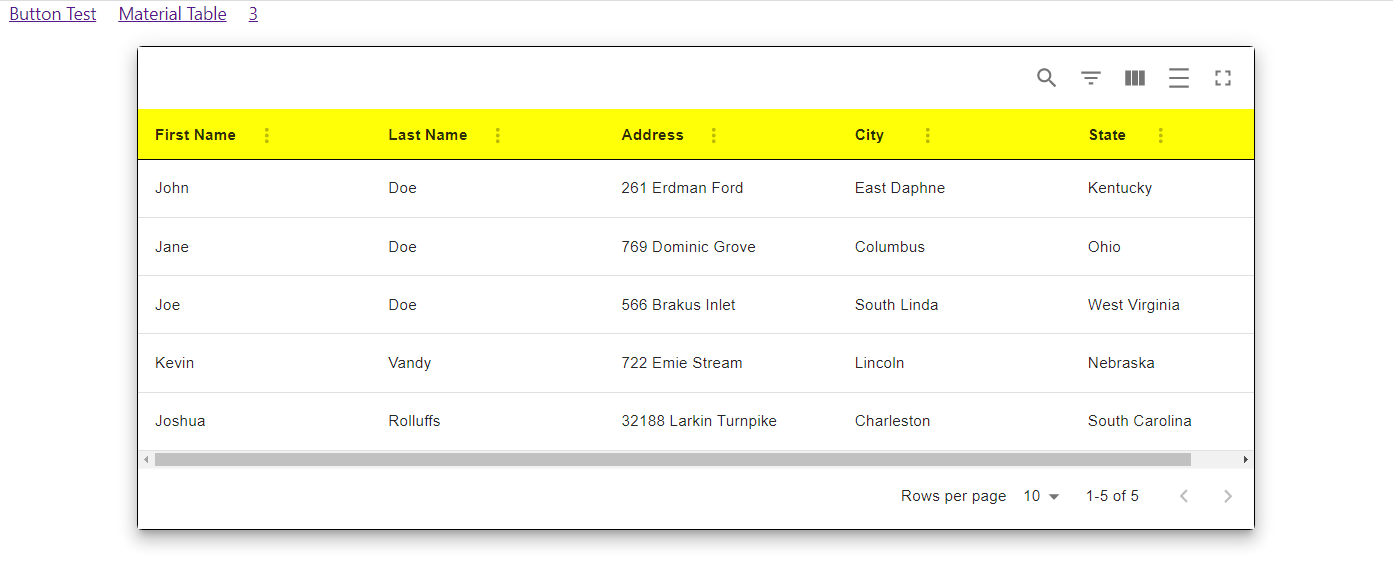
그 외 기능을 추가하는 방법도 있다.
예를 들어 enablePinning(v2 enableColumnPinning) MaterialReactTable에 추가하면 고정 기능을 사용할 수 있게 된다.
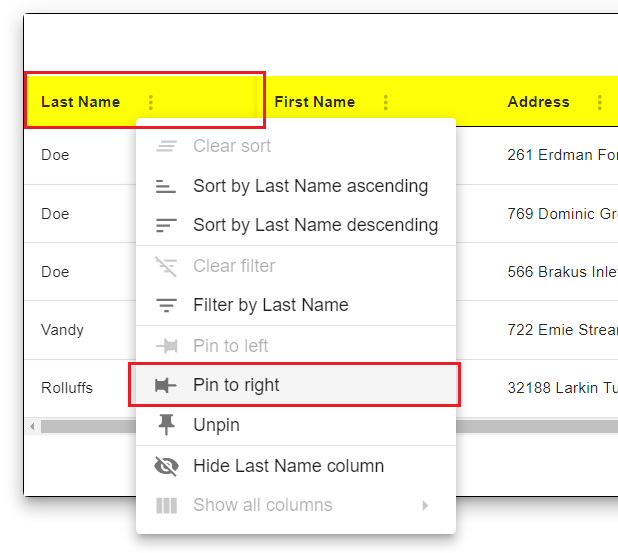
추가로 옵션을 더 보고 싶다면 column options를 참고하자.
Cell 관리하기
columns에서 Cell의 너비를 조정할 수 있다.
size를 추가하면 되지만 최소값보다 줄어들지는 않는다.
const columns = useMemo(
() => [
{
accessorKey: "name.firstName", //access nested data with dot notation
header: "First Name",
size: 200,
},
또한 column options에는 Cell을 관리하는 여러 방법이 있다.
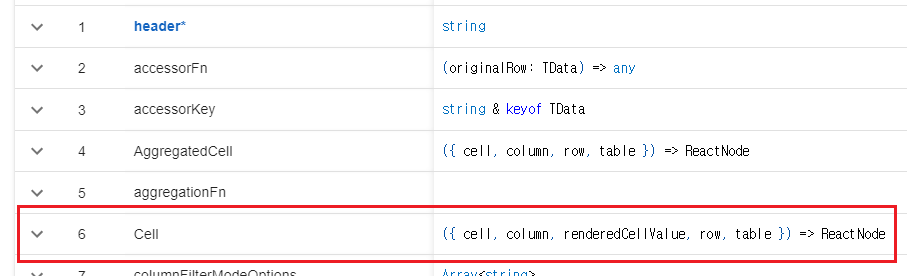
예를 들어 State 값을 모두 빨간색으로 만들어보자.
State header에 아래의 코드를 추가해보고 로그를 확인해보자.
{
accessorKey: "state",
header: "State",
Cell: ({ cell, column, renderedCellValue, row, table }) => console.log({ cell, column, renderedCellValue, row, table })
},
cell, column 등 해당 라인에 대한 여러 정보를 알 수 있다.
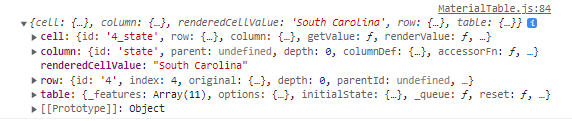
여기서 renderCellValue가 테이블에 적혀있는 값이므로 아래와 같이 수정하면 State를 빨갛게 만들 수 있다.
{
accessorKey: "state",
header: "State",
Cell: ({ renderedCellValue }) => {
return <span style={{ color: "red" }}>{renderedCellValue}</span>;
},
},
결과는 다음과 같다.
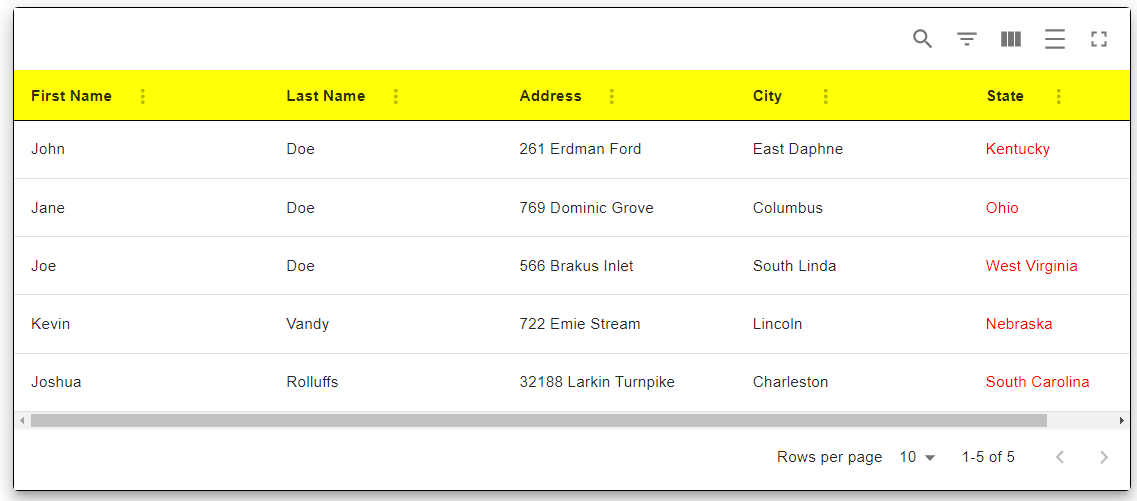
만약에 Last Name이 Doe인 경우만 City를 파랗게 만들고 싶다면?
이 경우는 renderedCellValue로만 처리할 수 없으므로, row를 추가로 이용한다.
row의 _valuesCache에서 다른 Header의 값을 알 수 있다.
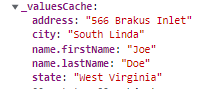
예시는 다음과 같다.
const makeBlue = (city, name) => {
if (name === "Doe") return <span style={{ color: "blue" }}>{city}</span>;
return city;
};
...
{
accessorKey: "city",
header: "City",
Cell: ({ renderedCellValue, row }) =>
makeBlue(renderedCellValue, row._valuesCache["name.lastName"]),
},
이제 Last Name이 Doe인 경우만 City의 글자색이 파란색으로 설정된다.
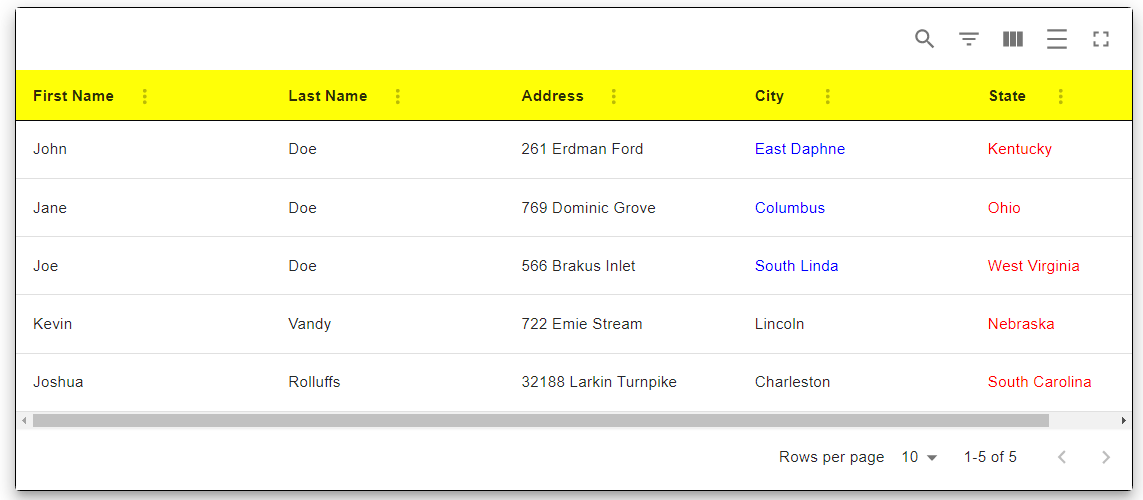
마지막으로 한 칸 건너뛰면서 배경색을 바꾸고 싶다면 muiTableBodyProps에 아래의 내용을 추가하면 된다.
<MaterialReactTable
...
muiTableBodyProps={{
sx: {
//stripe the rows, make odd rows a darker color
'& tr:nth-of-type(odd)': {
backgroundColor: 'skyblue',
},
},
}}
columns={columns}
data={data}
enablePinning
/>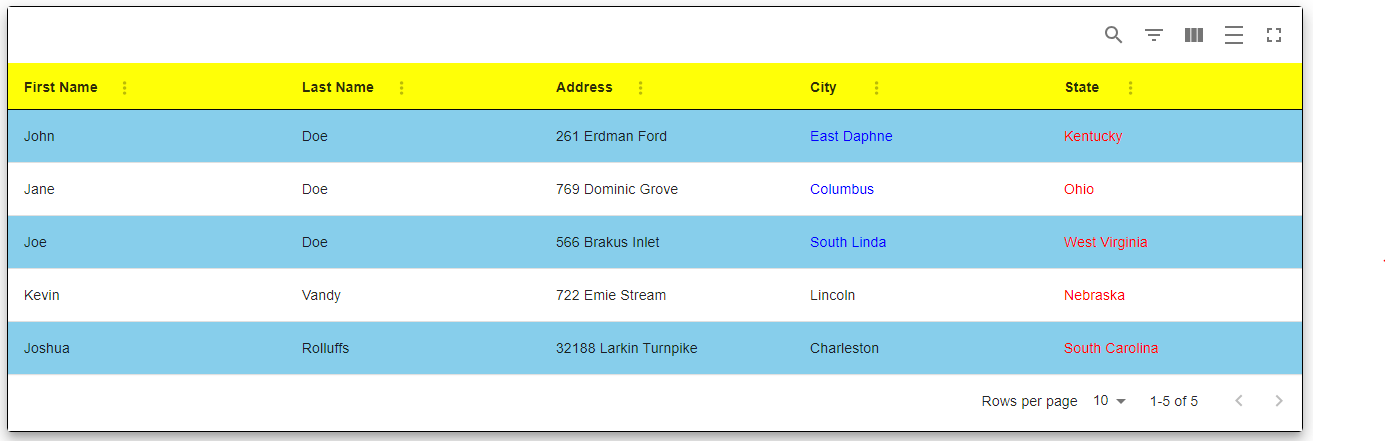
전체 코드는 다음과 같다.
import React, { useMemo } from "react";
import MaterialReactTable from "material-react-table";
//nested data is ok, see accessorKeys in ColumnDef below
const data = [
{
name: {
firstName: "John",
lastName: "Doe",
},
address: "261 Erdman Ford",
city: "East Daphne",
state: "Kentucky",
},
{
name: {
firstName: "Jane",
lastName: "Doe",
},
address: "769 Dominic Grove",
city: "Columbus",
state: "Ohio",
},
{
name: {
firstName: "Joe",
lastName: "Doe",
},
address: "566 Brakus Inlet",
city: "South Linda",
state: "West Virginia",
},
{
name: {
firstName: "Kevin",
lastName: "Vandy",
},
address: "722 Emie Stream",
city: "Lincoln",
state: "Nebraska",
},
{
name: {
firstName: "Joshua",
lastName: "Rolluffs",
},
address: "32188 Larkin Turnpike",
city: "Charleston",
state: "South Carolina",
},
];
const MaterialTable = () => {
const makeBlue = (city, name) => {
if (name === "Doe") return <span style={{ color: "blue" }}>{city}</span>;
return city;
};
//should be memoized or stable
const columns = useMemo(
() => [
{
accessorKey: "name.firstName", //access nested data with dot notation
header: "First Name",
size: 200,
},
{
accessorKey: "name.lastName",
header: "Last Name",
},
{
accessorKey: "address", //normal accessorKey
header: "Address",
},
{
accessorKey: "city",
header: "City",
Cell: ({ renderedCellValue, row }) =>
makeBlue(renderedCellValue, row._valuesCache["name.lastName"]),
},
{
accessorKey: "state",
header: "State",
Cell: ({ renderedCellValue }) => {
return <span style={{ color: "red" }}>{renderedCellValue}</span>;
},
},
],
[]
);
return (
<MaterialReactTable
muiTableHeadCellProps={{
sx: {
backgroundColor: "yellow",
BorderStyle: "solid",
borderWidth: "1px 0px 1px 0px",
borderColor: "black black black black",
},
}}
muiTablePaperProps={{
elevation: 10, // shadow effect
sx: {
margin: "0 auto",
width: "80%",
border: "1px solid black",
},
}}
muiTableBodyProps={{
sx: {
//stripe the rows, make odd rows a darker color
"& tr:nth-of-type(odd)": {
backgroundColor: "skyblue",
},
},
}}
columns={columns}
data={data}
enablePinning
/>
);
};
export default MaterialTable;
결과는 링크에서 확인하자.




댓글