반응형
참고
- 깃허브 RESTful API 한글 깨짐 현상 해결하기
마크다운으로 만든 내용을 HTML로 변환해서 react에 보여주자.
먼저 react-markdown을 다운로드 받는다.
npm install react-markdown
깃허브 파일 편집기를 참고하여 코드를 아래와 같이 수정한다.
먼저, repo와 path는 아래와 같이 초기화한다.
const [repo, setRepo] = useState("auto-test");
const [path, setPath] = useState("README.md");
여기서 불러올 내용은 아래 링크의 README.md이다.
https://github.com/bloodstrawberry/auto-test/blob/main/README.md
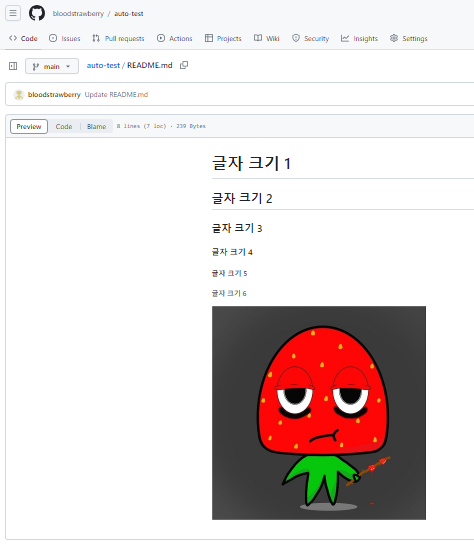
불러온 마크다운을 통째로 ReactMarkdown에 넣어주기만 하면 된다.
<ReactMarkdown>{contents}</ReactMarkdown>
README.md를 불러오면 textarea에는 마크다운을 작성한 텍스트가 그대로 나타나지만,
그 아래(ReactMarkdown)에는 README.md가 html 형식으로 출력되는 것을 알 수 있다.
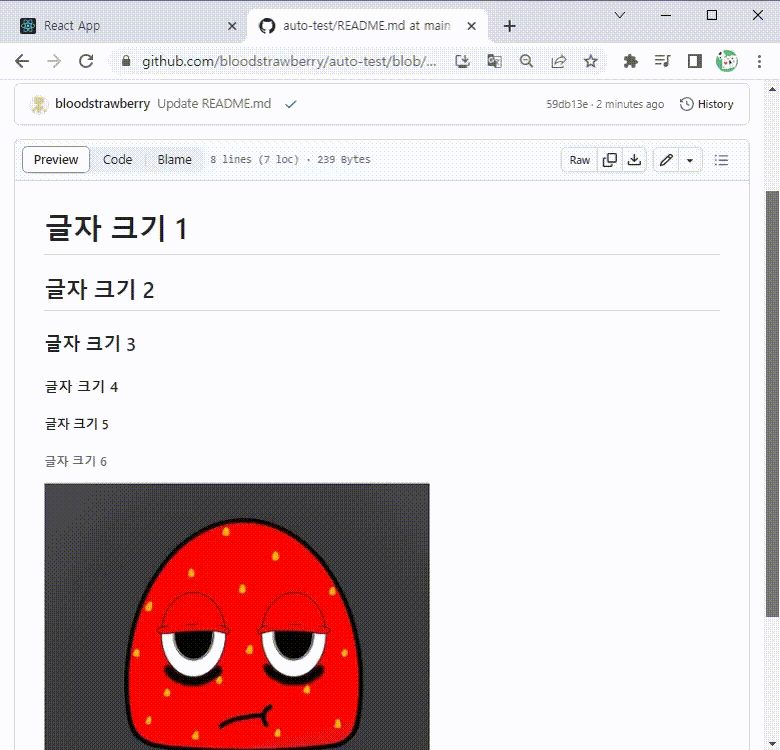
전체 코드는 다음과 같다.
import React, { useState } from "react";
import Button from "@mui/material/Button";
import Stack from "@mui/material/Stack";
import { TextField } from "@mui/material";
import { Textarea } from "@mui/joy";
import { Octokit } from "@octokit/rest";
import { ReactMarkdown } from "react-markdown/lib/react-markdown";
let myKey = "...";
const App = () => {
const [repo, setRepo] = useState("auto-test");
const [path, setPath] = useState("README.md");
const [contents, setContents] = useState("");
const getSHA = async (octokit) => {
const result = await octokit.request(
`GET /repos/bloodstrawberry/${repo}/contents/${path}`,
{
owner: "bloodstrawberry",
repo: `${repo}`,
path: `${path}`,
}
);
return result.data.sha;
};
const fileWrite = async () => {
const octokit = new Octokit({
auth: myKey,
});
const currentSHA = await getSHA(octokit);
const result = await octokit.request(
`PUT /repos/bloodstrawberry/${repo}/contents/${path}`,
{
owner: "bloodstrawberry",
repo: `${repo}`,
path: `${path}`,
message: "commit message!",
sha: currentSHA,
committer: {
name: "bloodstrawberry",
email: "bloodstrawberry@github.com",
},
content: `${btoa(unescape(encodeURIComponent(`${contents}`)))}`,
headers: {
"X-GitHub-Api-Version": "2022-11-28",
},
}
);
console.log(result.status);
};
const fileRead = async () => {
const octokit = new Octokit({
auth: myKey,
});
const result = await octokit.request(
`GET /repos/bloodstrawberry/${repo}/contents/${path}`,
{
owner: "bloodstrawberry",
repo: `${repo}`,
path: `${path}`,
encoding: "utf-8",
decoding: "utf-8",
}
);
setContents(decodeURIComponent(escape(window.atob(result.data.content))));
};
return (
<div>
<h1>깃허브 파일 편집기</h1>
<Stack sx={{ m: 5 }} spacing={2} direction="row">
<Button variant="outlined" color="primary" onClick={fileRead}>
불러오기
</Button>
<Button variant="outlined" color="secondary" onClick={fileWrite}>
저장하기
</Button>
</Stack>
<Stack sx={{ m: 5 }} spacing={2} direction="row">
<TextField
id="outlined-required"
label="repository"
value={repo}
onChange={(e) => setRepo(e.target.value)}
/>
<TextField
id="outlined-required"
label="filePath"
value={path}
onChange={(e) => setPath(e.target.value)}
/>
</Stack>
<Stack sx={{ m: 5 }}>
<Textarea
name="Primary"
placeholder="Type in here…"
variant="outlined"
color="primary"
value={contents}
onChange={(e) => setContents(e.target.value)}
/>
</Stack>
<Stack sx={{ m: 2 }}>
<ReactMarkdown>{contents}</ReactMarkdown>
</Stack>
</div>
);
};
export default App;반응형
'개발 > React' 카테고리의 다른 글
| 리액트 - 깃허브 마크다운 스타일 적용하기 (Github Markdown Style) (0) | 2023.07.12 |
|---|---|
| React Material - Mui Table 세로 줄 변경하기 (Enable Column Ordering) (0) | 2023.07.12 |
| 리액트 - 깃허브 RESTful API 한글 깨짐 현상 해결하기 (0) | 2023.07.10 |
| React Material - 파일 다운로드 경과 로딩 과정 보여주기 (Mui Loading Circular Progress with File Download) (0) | 2023.07.09 |
| 리액트 - 파일 다운로드 경과 확인하기 (Check File Download Process) (0) | 2023.07.09 |




댓글