파이 메뉴 만들기 (Pie / Radial Menu)
(6) 버튼에 이벤트 연결하기
마지막으로 만들어진 파이 메뉴의 버튼에 적절한 이벤트를 연결해보자.
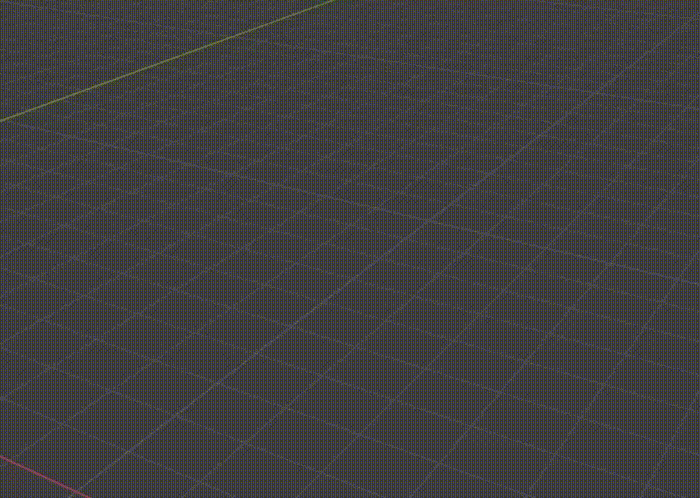
빈 오브젝트 TestEvent를 생성한 후 TestEvent.cs를 추가한다.

using System.Collections;
using System.Collections.Generic;
using UnityEngine;
public class TestEvent : MonoBehaviour
{
public void Test1()
{
Debug.Log("Test1");
}
public void Test2()
{
Debug.Log("Test2");
}
public void Test3()
{
Debug.Log("Test3");
}
public void Test4()
{
Debug.Log("Test4");
}
}
각 Button에 원하는 함수를 OnClick()에 연결한다.
OnClick에 TestEvent를 추가하면 TestEvent.cs에서 정의한 함수를 사용할 수 있다.
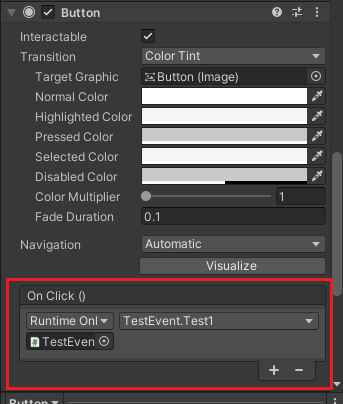
PieButton.cs의 OnPointerClick는 주석 처리한다.
public void OnPointerClick(PointerEventData eventData)
{
//Debug.Log("click");
}
이제 연결된 버튼 - 함수가 정상적으로 작동하는지 확인해보자.
원형이 배치된 이후에도 Tooltip이 제대로 나타나고 연결된 함수도 제대로 작동하는 것을 알 수 있다.
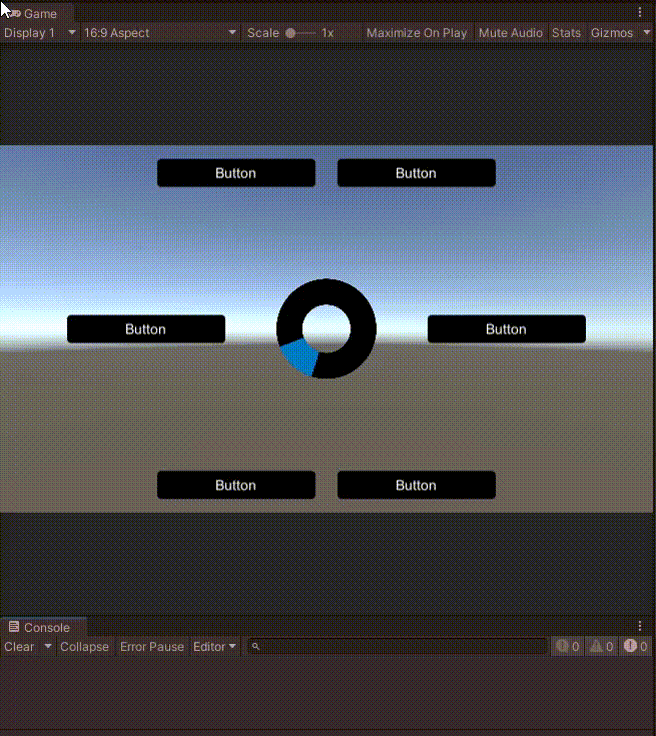
전체 코드는 아래와 같다.
Gauge.cs
using System.Collections;
using System.Collections.Generic;
using UnityEngine;
using UnityEngine.UI;
public class Gauge : MonoBehaviour
{
Image gauge;
Vector2 position;
float theta;
void Start()
{
position = this.transform.position;
gauge = this.GetComponent<Image>();
GameObject buttonSet = this.transform.parent.Find("ButtonSet").gameObject;
int numOfChild = buttonSet.transform.childCount - 1;
gauge.fillAmount = 1.0f / numOfChild;
theta = 360.0f / (numOfChild);
}
void Update()
{
float angle = Mathf.Atan2(
Input.mousePosition.y - position.y, Input.mousePosition.x - position.x)
* Mathf.Rad2Deg /* radian -> degree */
+ 90.0f + (theta / 2.0f); /* 보정 */
this.transform.rotation = Quaternion.AngleAxis(angle, Vector3.forward);
}
}
PieButton.cs
using System.Collections;
using System.Collections.Generic;
using UnityEngine;
using UnityEngine.UI;
using UnityEngine.EventSystems;
public class PieButton : MonoBehaviour, IPointerEnterHandler, IPointerExitHandler, IPointerClickHandler
{
Button btn;
Color initColor;
GameObject tooltip;
bool mouseOn;
float tooltipCount;
float tooltipTime = 2.0f;
Text txt;
[TextArea]
public string tooltipText;
RectTransform rect;
public void OnPointerEnter(PointerEventData eventData)
{
this.GetComponent<Image>().color = Color.grey;
mouseOn = true;
}
public void OnPointerExit(PointerEventData eventData)
{
this.GetComponent<Image>().color = initColor;
mouseOn = false;
tooltipCount = .0f;
tooltip.SetActive(false);
}
public void OnPointerClick(PointerEventData eventData)
{
//Debug.Log("click");
}
void Start()
{
btn = this.GetComponent<Button>();
initColor = this.GetComponent<Image>().color;
tooltip = this.transform.parent.transform.Find("TooltipBackground").gameObject;
tooltipCount = .0f;
txt = tooltip.transform.Find("Tooltip").GetComponent<Text>();
rect = (RectTransform)tooltip.GetComponent<Image>().transform;
}
void Update()
{
if (mouseOn)
{
tooltipCount += Time.deltaTime;
if (tooltipCount > tooltipTime)
{
tooltip.SetActive(true);
txt.text = tooltipText;
Vector2 pos
= (Vector2)this.transform.position
+ new Vector2(txt.preferredWidth / 2, -txt.preferredHeight - 10);
tooltip.transform.position = pos;
rect.sizeDelta = new Vector2(txt.preferredWidth + 20, txt.preferredHeight + 20);
}
}
}
}
ButtonArrangement.cs
using System.Collections;
using System.Collections.Generic;
using UnityEngine;
[ExecuteInEditMode]
public class ButtonArrangement : MonoBehaviour
{
float radius = 180.0f;
List<GameObject> buttons = new List<GameObject>();
void Start()
{
int numOfChild = this.transform.childCount;
for(int i = 0; i < numOfChild; i++)
{
GameObject child = transform.GetChild(i).gameObject;
if (child.name == "TooltipBackground") continue;
buttons.Add(child);
}
for (int i = 0; i < buttons.Count; i++)
{
float angle = i * (Mathf.PI * 2.0f) / buttons.Count;
GameObject btn = buttons[i];
btn.transform.position
= transform.position + (new Vector3(Mathf.Cos(angle), Mathf.Sin(angle), 0)) * radius;
}
}
}
TestEvent.cs
using System.Collections;
using System.Collections.Generic;
using UnityEngine;
public class TestEvent : MonoBehaviour
{
public void Test1()
{
Debug.Log("Test1");
}
public void Test2()
{
Debug.Log("Test2");
}
public void Test3()
{
Debug.Log("Test3");
}
public void Test4()
{
Debug.Log("Test4");
}
}
PieMenu의 Hierarchy와 TestEvent
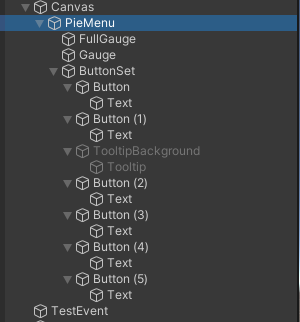
Unity Plus:
Easy 2D, 3D, VR, & AR software for cross-platform development of games and mobile apps. - Unity Store
Have a 2D, 3D, VR, or AR project that needs cross-platform functionality? We can help. Take a look at the easy-to-use Unity Plus real-time dev platform!
store.unity.com
Unity Pro:
Unity Pro
The complete solutions for professionals to create and operate.
unity.com
Unity 프리미엄 학습:
Unity Learn
Advance your Unity skills with live sessions and over 750 hours of on-demand learning content designed for creators at every skill level.
unity.com
'개발 > Unity' 카테고리의 다른 글
| 유니티 - 3차원 세 점의 좌표로 삼각형의 넓이 구하기 (0) | 2022.05.11 |
|---|---|
| 유니티 - 콜라이더의 중심과 경계 (center, extents) (0) | 2022.05.11 |
| (5) 버튼 배치하기 - 파이 메뉴(Pie / Radial Menu) 만들기 (0) | 2022.05.10 |
| (4) Text 자동 크기 조절 - 파이 메뉴(Pie / Radial Menu) 만들기 (0) | 2022.05.09 |
| (3) Tooltip 만들기 - 파이 메뉴(Pie / Radial Menu) 만들기 (0) | 2022.05.09 |




댓글