참고
→ 시네머신 튜토리얼 링크 (시네머신을 이용하여 카메라 간편하게 조작하기)
메인 카메라에 스크립트를 추가한다.
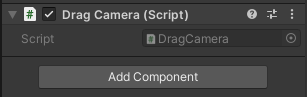
테스트하기 쉽게 왼쪽의 Alt가 입력된 경우에만 카메라가 움직이도록 하자.
void Update()
{
if (Input.GetKeyDown(KeyCode.LeftAlt)) isAlt = true;
if (Input.GetKeyUp(KeyCode.LeftAlt)) isAlt = false;
if (Input.GetMouseButton(0))
{
if (isAlt)
{
/* Camera Move */
}
}
}
Alt Input을 판단할 변수와 최초 클릭 위치, 그리고 드래그 속도를 정할 변수를 선언한다.
bool isAlt;
Vector2 clickPoint;
float dragSpeed = 30.0f;
마우스 최초 클릭 시, 마우스 위치를 기억한다.
void Update()
{
if (Input.GetKeyDown(KeyCode.LeftAlt)) isAlt = true;
if (Input.GetKeyUp(KeyCode.LeftAlt)) isAlt = false;
/* 마우스 위치 기억 */
if (Input.GetMouseButtonDown(0)) clickPoint = Input.mousePosition;
if (Input.GetMouseButton(0))
...
ScreenToViewportPoint를 이용해 현재의 마우스 위치와 마우스 최초 클릭의 clickPoint의 차이를 구한다.
그리고 Speed를 곱한 후, Translate로 이동한다.
if (isAlt)
{
Vector3 position
= Camera.main.ScreenToViewportPoint((Vector2)Input.mousePosition - clickPoint);
Vector3 move = position * (Time.deltaTime * dragSpeed);
transform.Translate(move);
}
Alt키를 누르면서 마우스를 드래그해보면 아래와 같이 움직인다.
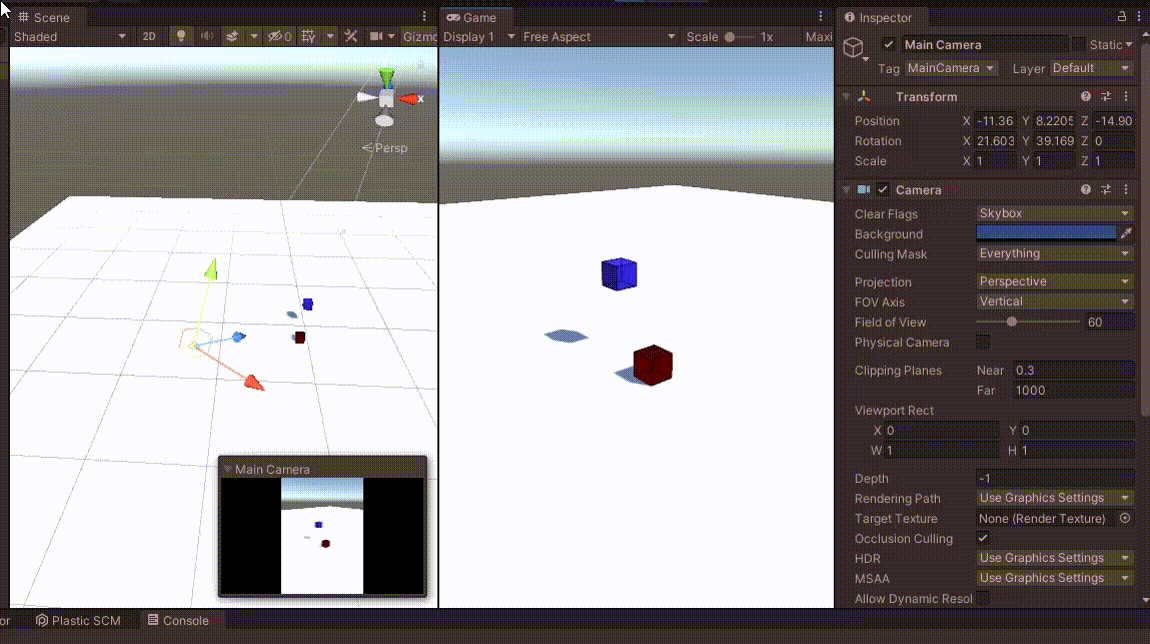
카메라가 현재 좌우/상하로 움직이고 있다.
좌우/앞뒤로 움직이기 위해서는 코드를 조금 수정할 필요가 있다.
position의 z와 y를 변경한다.
if (isAlt)
{
Vector3 position
= Camera.main.ScreenToViewportPoint((Vector2)Input.mousePosition - clickPoint);
/* 좌우, 앞뒤 이동으로 변경 */
position.z = position.y;
position.y = .0f;
Vector3 move = position * (Time.deltaTime * dragSpeed);
transform.Translate(move);
}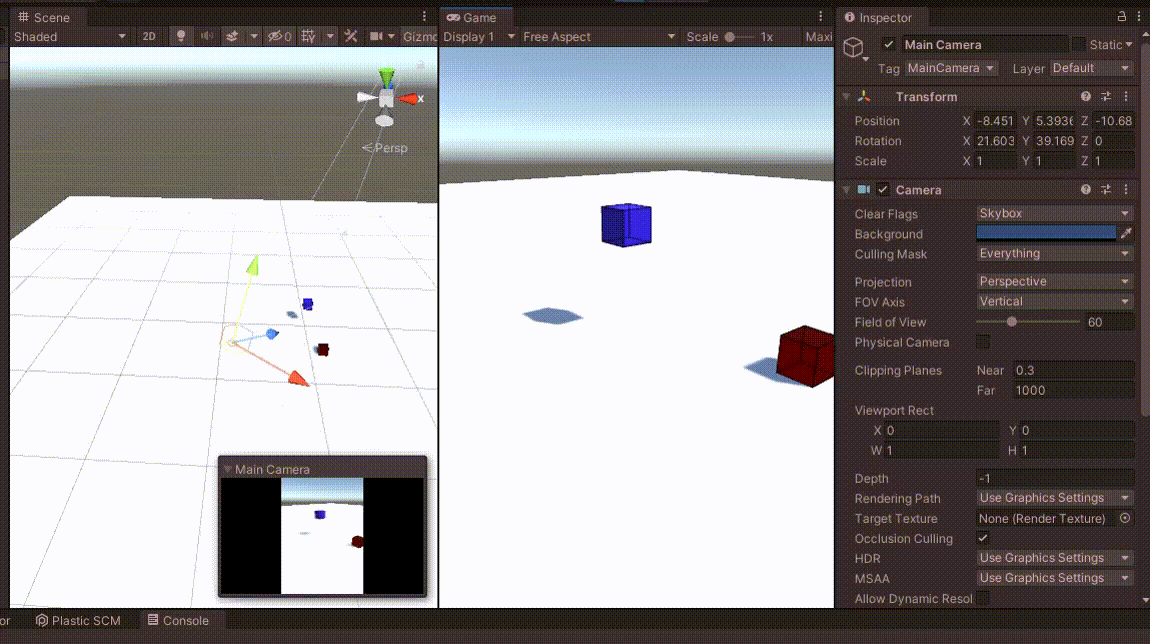
카메라가 앞/뒤로 다가갈 때, 카메라의 높이가 변경되는 것을 막고 싶다면, y축을 고정하면 된다.
if (isAlt)
{
Vector3 position
= Camera.main.ScreenToViewportPoint((Vector2)Input.mousePosition - clickPoint);
position.z = position.y;
position.y = .0f;
Vector3 move = position * (Time.deltaTime * dragSpeed);
float y = transform.position.y; /* y축 고정을 위해 기존 좌표 저장 */
transform.Translate(move);
transform.transform.position
= new Vector3(transform.position.x, y, transform.position.z);
}
위의 동영상과 달리 큐브에 다가가지 않는다.
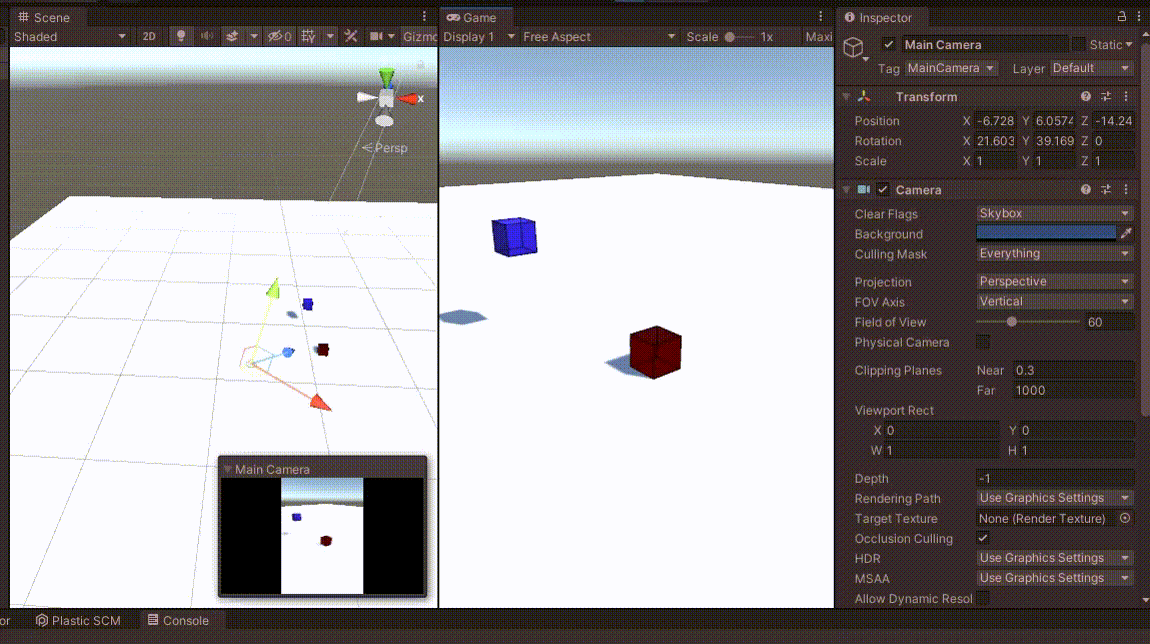
최종 코드는 아래와 같다.
using System.Collections;
using System.Collections.Generic;
using UnityEngine;
public class DragCamera : MonoBehaviour
{
bool isAlt;
Vector2 clickPoint;
float dragSpeed = 30.0f;
void Update()
{
if (Input.GetKeyDown(KeyCode.LeftAlt)) isAlt = true;
if (Input.GetKeyUp(KeyCode.LeftAlt)) isAlt = false;
if (Input.GetMouseButtonDown(0)) clickPoint = Input.mousePosition;
if (Input.GetMouseButton(0))
{
if (isAlt)
{
Vector3 position
= Camera.main.ScreenToViewportPoint((Vector2)Input.mousePosition - clickPoint);
position.z = position.y;
position.y = .0f;
Vector3 move = position * (Time.deltaTime * dragSpeed);
float y = transform.position.y;
transform.Translate(move);
transform.transform.position
= new Vector3(transform.position.x, y, transform.position.z);
}
}
}
}
Unity Plus:
Easy 2D, 3D, VR, & AR software for cross-platform development of games and mobile apps. - Unity Store
Have a 2D, 3D, VR, or AR project that needs cross-platform functionality? We can help. Take a look at the easy-to-use Unity Plus real-time dev platform!
store.unity.com
Unity Pro:
Unity Pro
The complete solutions for professionals to create and operate.
unity.com
Unity 프리미엄 학습:
Unity Learn
Advance your Unity skills with live sessions and over 750 hours of on-demand learning content designed for creators at every skill level.
unity.com
'개발 > Unity' 카테고리의 다른 글
| 유니티 - 드래그로 오브젝트 Y축 회전하기 (Drag to Rotate Object in Y-axis) (0) | 2022.04.15 |
|---|---|
| 유니티 에디터 - OnDrawGizmos / OnDrawGizmosSelected로 Scene에 선 그리기 (1) | 2022.04.14 |
| 유니티 - 드래그로 오브젝트 위, 아래로 움직이기 (Drag Object in Y-Axis) (1) | 2022.04.14 |
| 유니티 - 드래그로 땅 위의 오브젝트 움직이기 (Drag and Move on the Ground) (0) | 2022.04.11 |
| 유니티 - 오브젝트를 선택된 상태로 만들기 : (2) 이미지로 만들기 (0) | 2022.04.09 |




댓글