참고
- https://mui.com/material-ui/react-select/
- useNavigate로 Toast UI Editor 이동하기
- https://chatscope.io/storybook/react/?path=/docs/components-maincontainer--docs
- chat-ui-kit-react로 채팅창 UI 만들기
- 로그인 + 채팅방 UI 만들기
- 채팅방 변경하기
- 채팅방 들어오고 나갈 때 표시하기
- Socket.IO로 채팅하기
- Socket.IO Room으로 채팅방 관리하기
- Socket.IO namespace로 채팅방 관리하기
- Socket.IO로 중복 로그인 제한하기
- Socket.IO Middleware로 중복 로그인 방지하기
로그인 ID를 선택한 후, 채팅방에 들어가도록 구현해 보자.
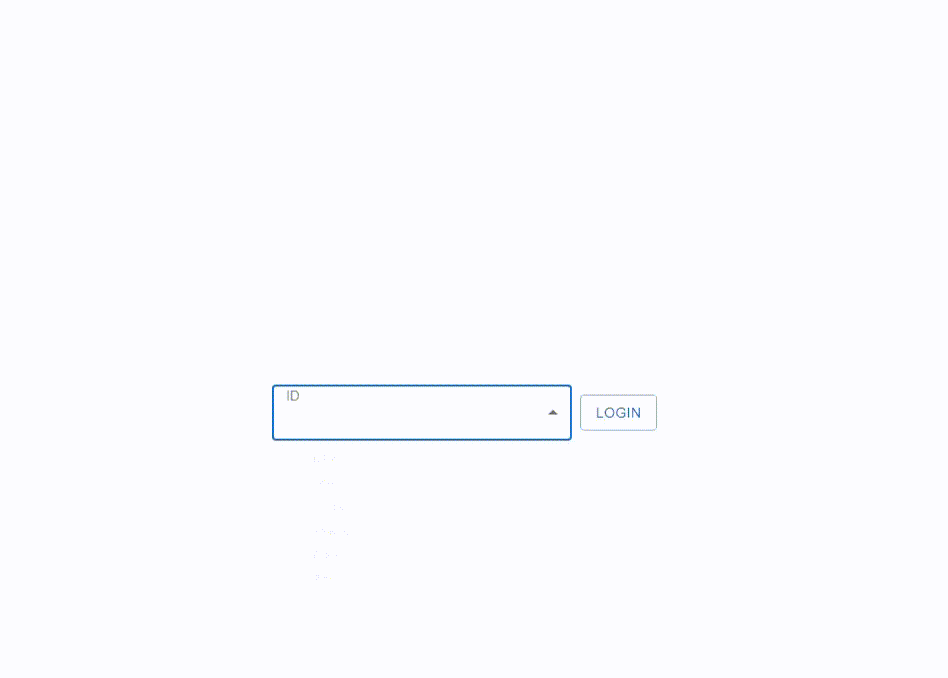
Simple Login UI
Material UI의 Drop Down을 이용해 ID를 선택할 수 있도록 하자.
<FormControl sx={{ marginRight: 1, width: 300 }}>
<InputLabel>ID</InputLabel>
<Select
labelId="demo-simple-select-label"
value={id}
label="ID"
onChange={handleChange}
>
<MenuItem value="Lilly">Lilly</MenuItem>
<MenuItem value="Joe">Joe</MenuItem>
<MenuItem value="Emily">Emily</MenuItem>
<MenuItem value="Akane">Akane</MenuItem>
<MenuItem value="Eliot">Eliot</MenuItem>
<MenuItem value="Zoe">Zoe</MenuItem>
</Select>
</FormControl>
ID를 선택한 후, 로그인 버튼을 누르면 채팅방으로 이동할 수 있도록 useNavigate를 이용한다.
import { useNavigate } from "react-router-dom";
const ChatLogin = () => {
const navigate = useNavigate();
const [id, setID] = React.useState("");
const handleChange = (event) => {
setID(event.target.value);
};
const login = () => {
if (id === "") return;
console.log(id);
navigate("/chat", { state: { loginID: id } });
};
...
채팅방(ChatUI.js)은 각 사용자 별로 아바타 이미지 링크를 정의한다.
const AVATAR_MAP = {
Lilly: "https://chatscope.io/storybook/react/assets/lilly-aj6lnGPk.svg",
Joe: "https://chatscope.io/storybook/react/assets/joe-v8Vy3KOS.svg",
Emily: "https://chatscope.io/storybook/react/assets/emily-xzL8sDL2.svg",
Akane: "https://chatscope.io/storybook/react/assets/akane-MXhWvx63.svg",
Eliot: "https://chatscope.io/storybook/react/assets/eliot-JNkqSAth.svg",
Zoe: "https://chatscope.io/storybook/react/assets/zoe-E7ZdmXF0.svg",
};
로그인 한 사용자는 채팅방 위에 표시하도록 하자.
useState로 관리하는 loginID는 로그인 UI에서 useNavigate의 state로 ID를 넘겨 받게 된다.
const [loginID, setLoginID] = useState("");
...
<Conversation
info="I'm fine, thank you, and you?"
lastSenderName={loginID}
name={loginID}
>
<Avatar name={loginID} src={AVATAR_MAP[loginID]} status="available" />
</Conversation>
이제 navigate에서 얻은 state에서 ID를 설정한다.
const init = () => {
setLoginID(location.state.loginID);
}
useEffect(init, []);
채팅방 UI는 링크를 참고하였다.
전체 코드는 다음과 같다.
ChatLogin.js
import React from "react";
import Box from "@mui/material/Box";
import Button from "@mui/material/Button";
import InputLabel from "@mui/material/InputLabel";
import MenuItem from "@mui/material/MenuItem";
import FormControl from "@mui/material/FormControl";
import Select from "@mui/material/Select";
import { useNavigate } from "react-router-dom";
const ChatLogin = () => {
const navigate = useNavigate();
const [id, setID] = React.useState("");
const handleChange = (event) => {
setID(event.target.value);
};
const login = () => {
if (id === "") return;
console.log(id);
navigate("/chat", { state: { loginID: id } });
};
return (
<div
style={{
display: "flex",
justifyContent: "center",
alignItems: "center",
height: "100vh",
}}
>
<Box sx={{ display: "flex", alignItems: "center" }}>
<FormControl sx={{ marginRight: 1, width: 300 }}>
<InputLabel>ID</InputLabel>
<Select
labelId="demo-simple-select-label"
value={id}
label="ID"
onChange={handleChange}
>
<MenuItem value="Lilly">Lilly</MenuItem>
<MenuItem value="Joe">Joe</MenuItem>
<MenuItem value="Emily">Emily</MenuItem>
<MenuItem value="Akane">Akane</MenuItem>
<MenuItem value="Eliot">Eliot</MenuItem>
<MenuItem value="Zoe">Zoe</MenuItem>
</Select>
</FormControl>
<Button variant="outlined" onClick={login}>
Login
</Button>
</Box>
</div>
);
};
export default ChatLogin;
ChatUI.js
import React, { useEffect, useState } from "react";
import { useLocation } from "react-router-dom";
import styles from "@chatscope/chat-ui-kit-styles/dist/default/styles.min.css";
import {
MainContainer,
ChatContainer,
MessageList,
Message,
MessageInput,
Avatar,
Sidebar,
ConversationList,
Conversation,
ConversationHeader,
VoiceCallButton,
VideoCallButton,
InfoButton,
MessageSeparator,
} from "@chatscope/chat-ui-kit-react";
const AVATAR_IMAGE =
"https://img1.daumcdn.net/thumb/C428x428/?scode=mtistory2&fname=https%3A%2F%2Ftistory3.daumcdn.net%2Ftistory%2F4431109%2Fattach%2F3af65be1d8b64ece859b8f6d07fafadc";
const AVATAR_MAP = {
Lilly: "https://chatscope.io/storybook/react/assets/lilly-aj6lnGPk.svg",
Joe: "https://chatscope.io/storybook/react/assets/joe-v8Vy3KOS.svg",
Emily: "https://chatscope.io/storybook/react/assets/emily-xzL8sDL2.svg",
Akane: "https://chatscope.io/storybook/react/assets/akane-MXhWvx63.svg",
Eliot: "https://chatscope.io/storybook/react/assets/eliot-JNkqSAth.svg",
Zoe: "https://chatscope.io/storybook/react/assets/zoe-E7ZdmXF0.svg",
};
const defaultMessage = [
{
model: {
message: "How are you?",
direction: "incoming",
},
avatar: {
src: AVATAR_IMAGE,
name: "bloodstrawberry",
},
},
{
model: {
message: "I'm fine, thank you, and you?",
direction: "outgoing",
},
},
{
model: {
message: "I'm fine, too. thank you, and you?",
direction: "incoming",
},
avatar: {
src: AVATAR_IMAGE,
name: "bloodstrawberry",
},
},
];
const getMessageComponent = (data) => {
return data.map((item, index) => {
return (
<Message key={index} model={item.model}>
{item.avatar ? (
<Avatar src={item.avatar.src} name={item.avatar.name} />
) : null}
</Message>
);
});
};
const ChatUI = () => {
const location = useLocation();
const [loginID, setLoginID] = useState("");
const [messages, setMessages] = useState(defaultMessage);
const handleSend = (input) => {
let newMessage = {
model: {
message: input,
direction: "outgoing",
},
};
setMessages([...messages, newMessage]);
};
const init = () => {
setLoginID(location.state.loginID);
};
useEffect(init, []);
return (
<div>
<Conversation
info="I'm fine, thank you, and you?"
lastSenderName={loginID}
name={loginID}
>
<Avatar name={loginID} src={AVATAR_MAP[loginID]} status="available" />
</Conversation>
<MessageSeparator style={{ marginTop: 5, marginBottom: 5 }} />
<MainContainer
responsive
style={{
height: "600px",
}}
>
<Sidebar position="left">
<ConversationList>
<Conversation
active
info="Yes i can do it for you"
lastSenderName="bloodstrawberry"
name="bloodstrawberry"
>
<Avatar
name="bloodstrawberry"
src={AVATAR_IMAGE}
status="available"
/>
</Conversation>
<Conversation
info="Yes i can do it for you"
lastSenderName="Patrik"
name="Patrik"
>
<Avatar
name="Patrik"
src="https://chatscope.io/storybook/react/assets/patrik-yC7svbAR.svg"
status="invisible"
/>
</Conversation>
</ConversationList>
</Sidebar>
<ChatContainer>
<ConversationHeader>
<ConversationHeader.Back />
<Avatar name="bloodstrawberry" src={AVATAR_IMAGE} />
<ConversationHeader.Content
info="Active 10 mins ago"
userName="bloodstrawberry"
/>
<ConversationHeader.Actions>
<VoiceCallButton />
<VideoCallButton />
<InfoButton />
</ConversationHeader.Actions>
</ConversationHeader>
<MessageList>{getMessageComponent(messages)}</MessageList>
<MessageInput placeholder="Type message here" onSend={handleSend} />
</ChatContainer>
</MainContainer>
</div>
);
};
export default ChatUI;
'개발 > React' 카테고리의 다른 글
| 리액트, Node JS - Socket.IO로 로그인 유저 관리하기 (Managing Logged-in Users with Socket.IO) (0) | 2024.03.27 |
|---|---|
| 리액트, Node JS - webSocket으로 로그인 유저 관리하기 (Managing Logged-in Users with WebSocket) (0) | 2024.03.27 |
| 리액트 - chat-ui-kit-react로 채팅창 UI 만들기 (React Chat UI) (0) | 2024.03.24 |
| 리액트 - SWR로 상태 관리하기 (Managing State with SWR) (0) | 2024.03.22 |
| 리액트 - recoil로 상태 관리하기 (Managing State with recoil) (0) | 2024.03.22 |




댓글