참고
- https://docs.unity3d.com/ScriptReference/LocationService.Start.html
유니티에서 위도(latitude), 경도(longitude), 고도(altitude)에 대한 정보를 읽어보자.
유니티에서 제공하는 API 가이드를 참고하여 아래의 스크립트를 만들자.
using System.Collections;
using System.Collections.Generic;
using UnityEngine;
public class GetGPS : MonoBehaviour
{
[Range(10, 150)]
public int fontSize = 30;
public Color color = new Color(.0f, .0f, .0f, 1.0f);
public float width, height;
string message = "-";
public void getGPSInfo()
{
StartCoroutine(getGPSCoroutine());
}
IEnumerator getGPSCoroutine()
{
// Check if the user has location service enabled.
if (!Input.location.isEnabledByUser)
{
message = "GPS is not enabled";
yield break;
}
// Starts the location service.
Input.location.Start();
// Waits until the location service initializes
int maxWait = 20;
while (Input.location.status == LocationServiceStatus.Initializing && maxWait > 0)
{
message = maxWait.ToString() + " wait...";
yield return new WaitForSeconds(1);
maxWait--;
}
// If the service didn't initialize in 20 seconds this cancels location service use.
if (maxWait < 1)
{
message = "Timed out";
print("Timed out");
yield break;
}
// If the connection failed this cancels location service use.
if (Input.location.status == LocationServiceStatus.Failed)
{
message = "Unabled to determine device location";
print("Unable to determine device location");
yield break;
}
else
{
// If the connection succeeded, this retrieves the device's current location and displays it in the Console window.
message = "";
latitude = Input.location.lastData.latitude;
longitude = Input.location.lastData.longitude;
altitude = Input.location.lastData.altitude;
print("Location: " + Input.location.lastData.latitude + " " + Input.location.lastData.longitude + " " + Input.location.lastData.altitude + " " + Input.location.lastData.horizontalAccuracy + " " + Input.location.lastData.timestamp);
}
// Stops the location service if there is no need to query location updates continuously.
Input.location.Stop();
}
float latitude, longitude, altitude;
void OnGUI()
{
Rect position = new Rect(width, height, Screen.width, Screen.height);
string text = string.Format(" {0:N5} \n {1:N5} \n {2:N5}\n {3}", latitude, longitude, altitude, message);
GUIStyle style = new GUIStyle();
style.fontSize = fontSize;
style.normal.textColor = color;
GUI.Label(position, text, style);
}
}
OnGUI를 이용해 디버깅을 하도록 화면에 로그를 표시하였다.
N5는 소수점 5번째자리까지 출력하는 옵션이다.
string text
= string.Format(" {0:N5} \n {1:N5} \n {2:N5}\n {3}", latitude, longitude, altitude, message);
큐브를 만들고, 큐브에 스크립트를 추가하자.
그리고 버튼을 만들어서 getGPSInfo를 onClick 이벤트에 추가한다.
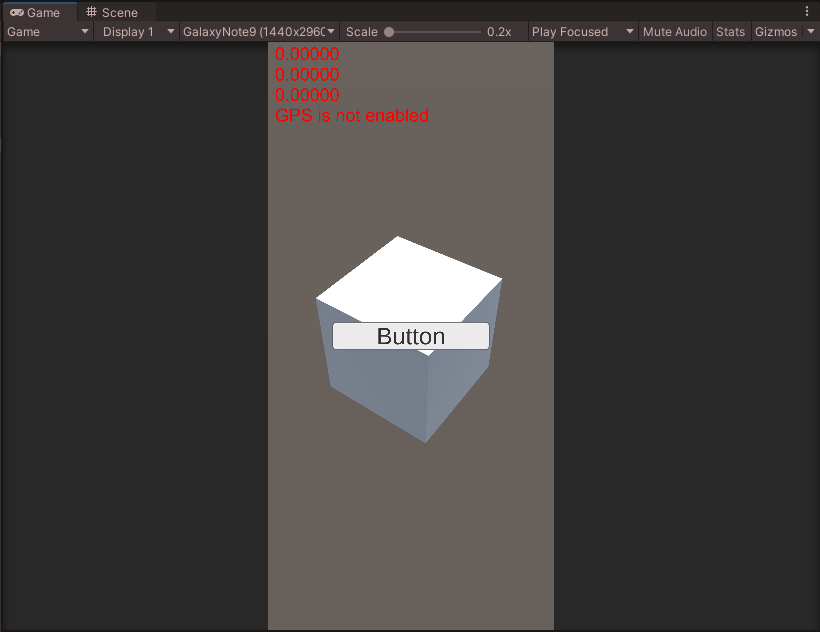
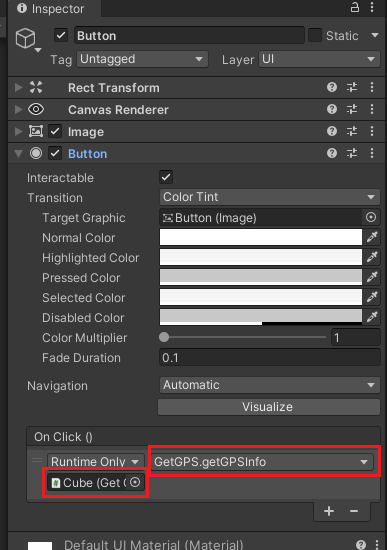
게임을 실행해도 PC에서는 GPS가 없기 때문에 값을 알 수 없다.
apk로 빌드하고 모바일에서 실행을 해보자.
하지만, 모바일에서도 GPS가 동작하지 않는다고 로그가 발생할 수 있다.
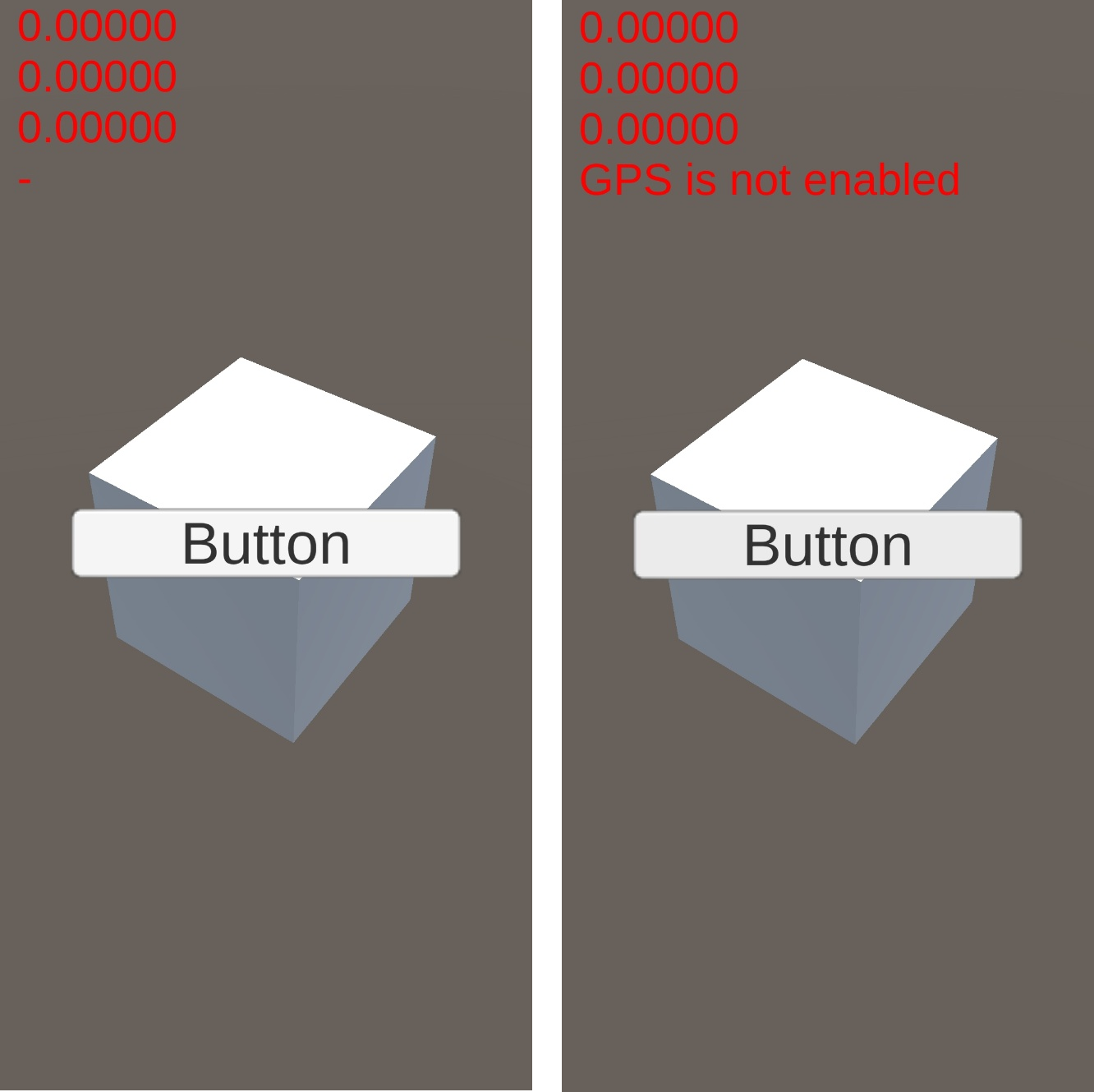
위와 같이 유니티 안드로이드에서 GPS 정보를 읽어올 수 없다면, 권한 설정을 확인해보자.
먼저 위치가 켜져있는지 확인하고, 꾸욱 눌러 오른쪽의 화면으로 이동해 앱 권한을 클릭한다.
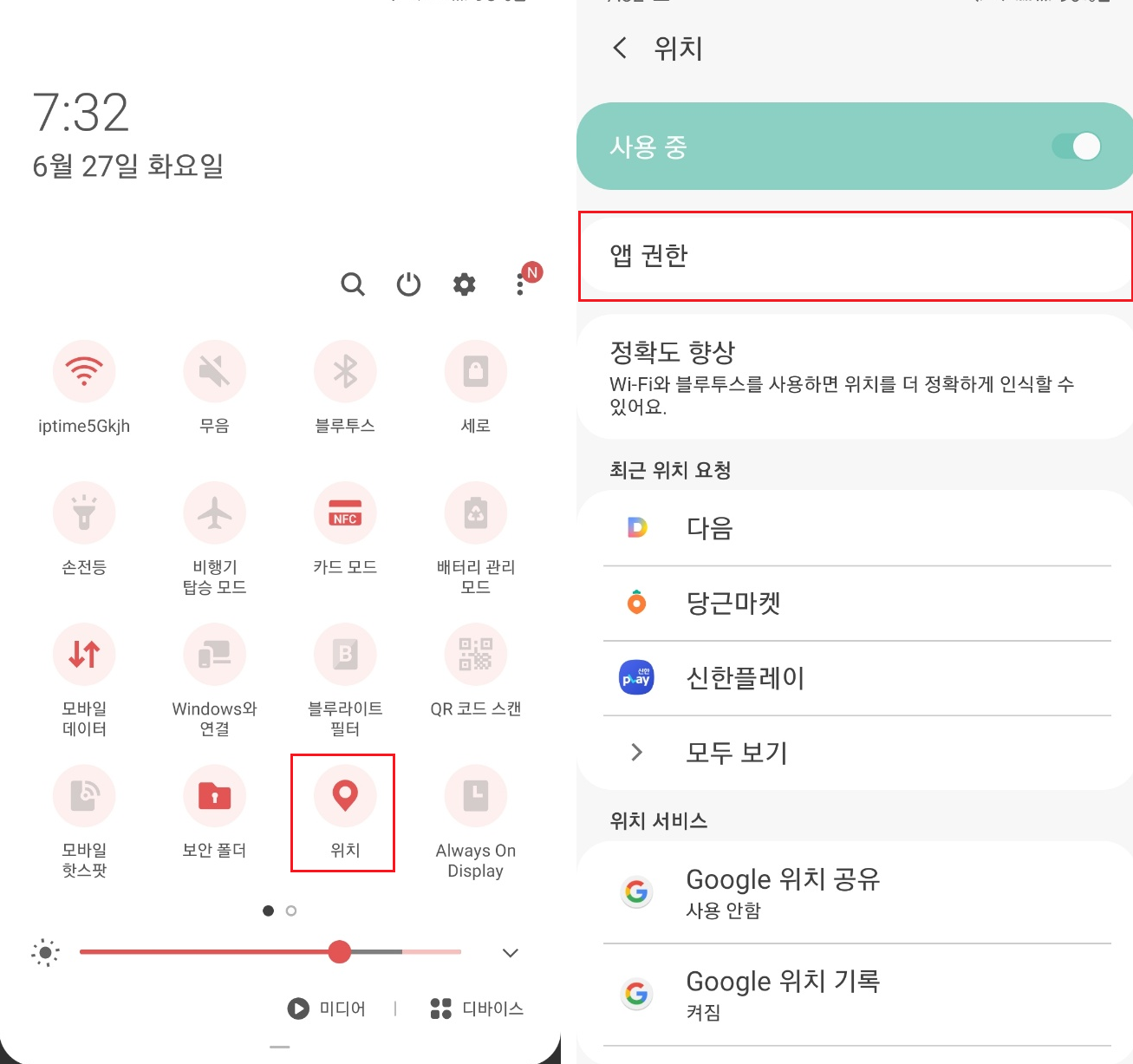
위치가 켜져있더라도, 모든 앱이 기기의 위치에 액세스할 수 있는 것은 아니다.
거부됨 아래에 있는 유니티 앱을 클릭한다.
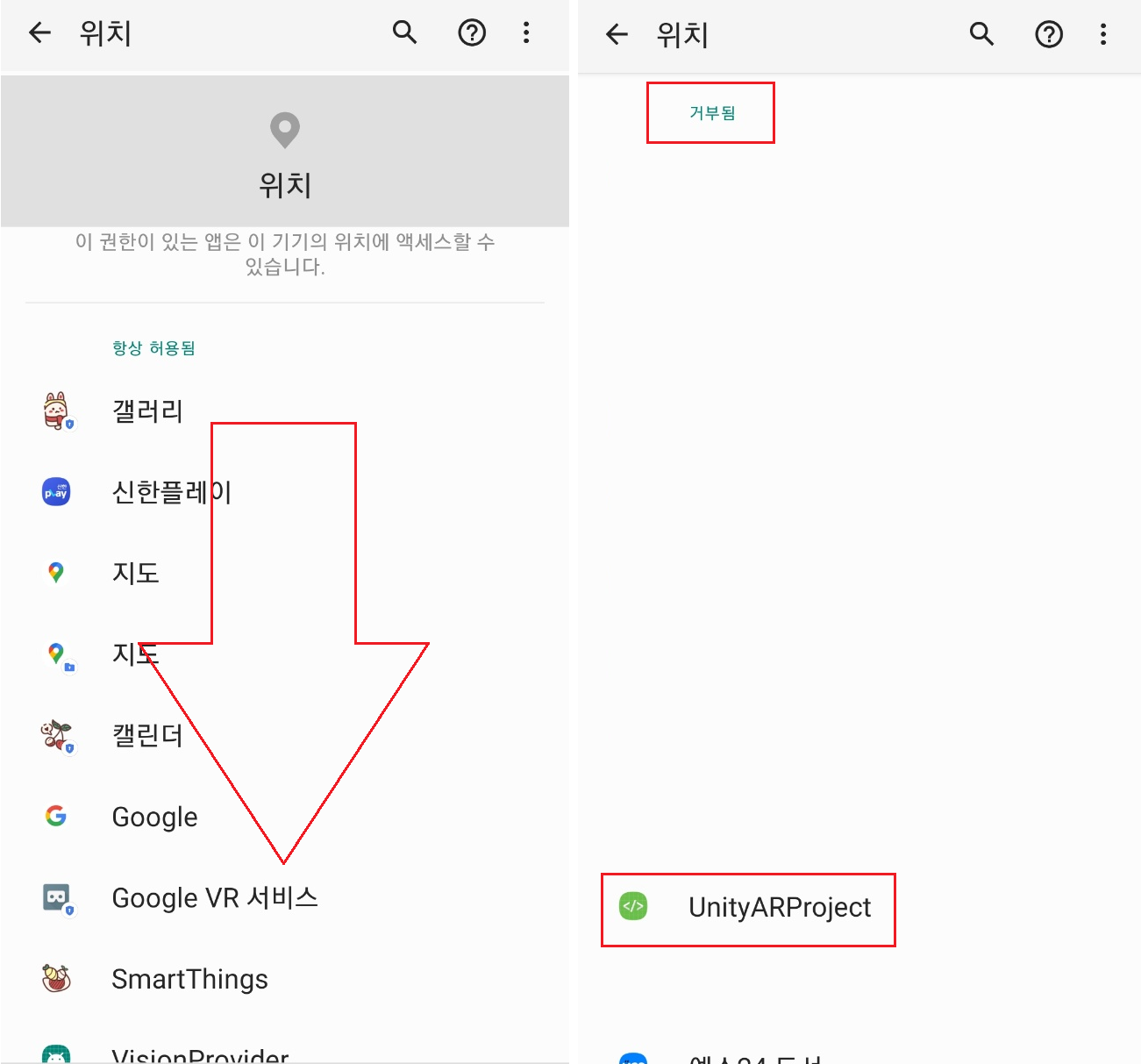
선택한 앱에서 이 앱의 위치 액세스 권한을 앱 사용 중에만 허용으로 변경한다.
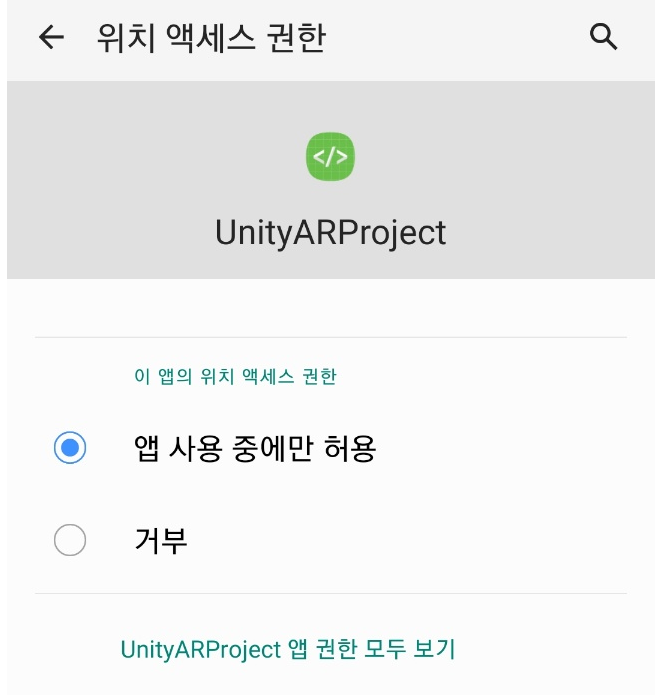
다시 게임을 실행하면 정상적으로 GPS 정보를 확인할 수 있다.
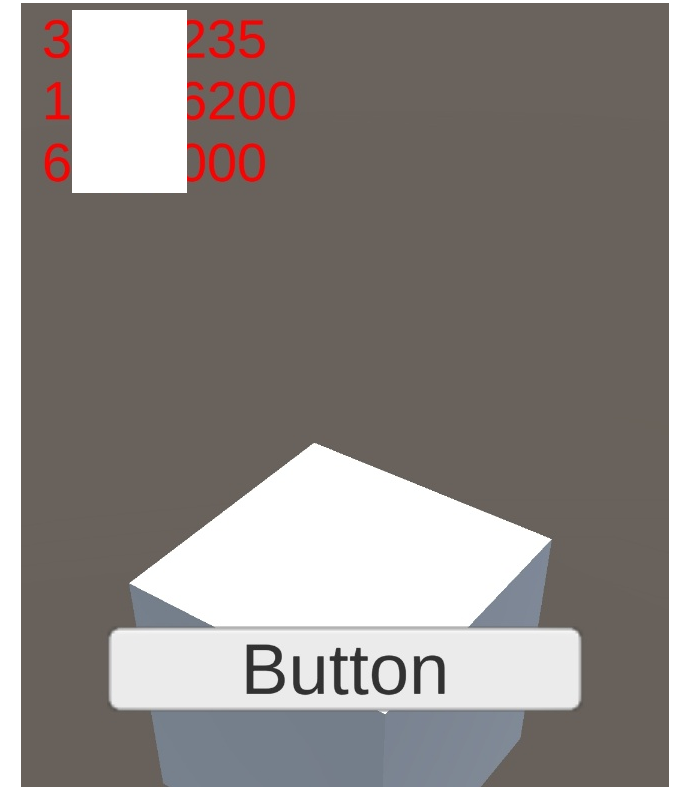
Unity Plus:
Easy 2D, 3D, VR, & AR software for cross-platform development of games and mobile apps. - Unity Store
Have a 2D, 3D, VR, or AR project that needs cross-platform functionality? We can help. Take a look at the easy-to-use Unity Plus real-time dev platform!
store.unity.com
Unity Pro:
Unity Pro
The complete solutions for professionals to create and operate.
unity.com
Unity 프리미엄 학습:
Unity Learn
Advance your Unity skills with live sessions and over 750 hours of on-demand learning content designed for creators at every skill level.
unity.com
'개발 > Unity' 카테고리의 다른 글
| 유니티 AR - 미드 에어 앵커로 오브젝트 생성하기 (Vuforia Mid Air Anchors) (0) | 2023.07.05 |
|---|---|
| 유니티 AR - 그라운드 플레인으로 평면 인식하기 (Vuforia Ground Plane) (0) | 2023.07.04 |
| 유니티 AR 뷰포리아 튜토리얼 - 프로젝트에 뷰포리아 라이센스 키 적용하기 (Applied License Key for Unity Vuforia (0) | 2023.06.25 |
| 유니티 AR - QR 코드, 바코드 인식하기 (Vuforia QR Code, Barcode Scanner) (0) | 2023.06.25 |
| 유니티 AR - 모델 타겟팅으로 오브젝트 띄우기 (Vuforia Model Targeting) (0) | 2023.06.25 |




댓글