반응형
깃허브 데스크탑으로 프로젝트 관리하기 강의 오픈!! (인프런 바로가기)
윈도우 GitHub Desktop에서 여러 아이디를 쓰다보면 git bash에서 아래의 에러가 나오는 경우가 있다.
remote: Permission to [ID1]/PROJECT.git denied to [ID2].
fatal: unable to access 'https://github.com/[ID1]/PROJECT.git/': The requested URL returned error: 403
이 경우 계정을 깔끔하게 삭제하고 로그인하는 것이 좋다.
제어판으로 이동해서 사용자 계정을 누르자.

자격 증명 관리로 이동한다.

[Window 자격 증명] → [일반 자격 증명]에서 git:https://github.com을 찾아서 제거한다.

제거하고 다시 git bash에서 명령을 수행하면 Login화면이 나타난다.

로그인이 된다면 상관 없지만,
아래의 로그가 나온 후, 다시 로그인/비밀번호 입력창이 나온다.

Logon failed, use ctrl+c to cancel basic credential prompt.
그리고 아래의 로그가 나온다.
Logon failed, use ctrl+c to cancel basic credential prompt.
remote: Support for password authentication was removed on August 13, 2021.
remote: Please see https://docs.github.com/en/get-started/getting-started-with-git/about-remote-repositories#cloning-with-https-urls for information on currently recommended modes of authentication.
fatal: Authentication failed for 'https://github.com/bloodstrawberry/MyProject.git/'
password authentication was removed 에러를 해결하기 위해 토큰을 새로 생성한다.
아래는 관련 공식 링크를 보고 간단히 요약하였다.
프로필에서 Settings로 이동하자.

아래로 내려가면 Developer settings가 있다.

[Personal access tokens]에서 Generate new token을 누른다.

Note에 적당한 이름을 정하고, repo와 관련된 내용에 체크를 하자.


선택을 완료했으면 Generate token을 누른다.

token을 복사한 후, git bash에서 다시 로그인 해보자.

위에서 복사한 토큰을 아래에 입력하면 된다.
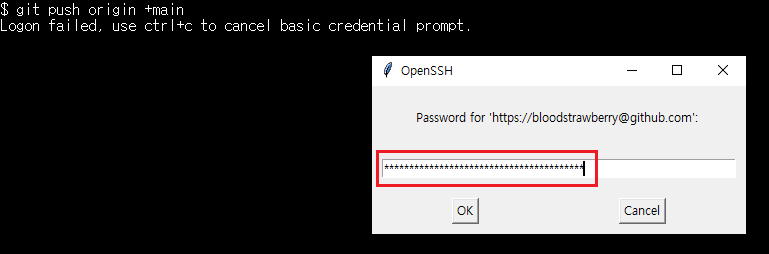
이제 문제 없이 명령이 실행되었다.

반응형
'개발 > Git, GitHub' 카테고리의 다른 글
| 깃허브 데스크탑 - 체리픽으로 원하는 commit 가져오기 (git cherry-pick) (1) | 2022.10.03 |
|---|---|
| 깃허브 - 코드 충돌 후 웹 에디터에서 직접 편집하기 (0) | 2022.09.21 |
| 깃허브 데스크탑 - 유니티 commit 에러 (CRLF will be replaced by LF) (0) | 2022.09.08 |
| 깃허브에서 New Pull Request로 다른 브랜치에 직접 머지하기 (0) | 2022.08.17 |
| 깃허브 - 프로젝트 보드 만들기 (Create Project Board in GitHub) (0) | 2022.08.06 |





댓글