깃허브 데스크탑으로 프로젝트 관리하기 강의 오픈!! (인프런 바로가기)
참고
- https://mermaid.js.org/syntax/sequenceDiagram.html
깃허브 머메이드를 이용해 시퀀스 다이어그램을 그려보자.
actor나 participant로 오브젝트(or Role)를 생성할 수 있고 as를 이용해 nickname을 만들 수 있다.
```mermaid
---
title: Sequence Diagram example
---
sequenceDiagram
actor A
participant B
actor C as Cookie
participant D as Dragon
A ->> B : step 1
B ->> C : step 2
C ->> D : step 3
```
participant와 participant 사이에 화살표를 명시하고, ":" 이후에 Text를 추가해야 한다.
participant -> participant : Text
제공되는 화살표 옵션은 다음과 같다.
```mermaid
sequenceDiagram
participant A
participant B
A -> B: Solid line without arrow
A --> B : Dotted line without arrow
A ->> B : Solid line with arrowhead
A -->> B : Dotted line with arrowhead
A -x B : Solid line with a cross at the end
A --x B : Dotted line with a cross at the end.
A -) B : Solid line with an open arrow at the end (async)
A --) B : Dotted line with a open arrow at the end (async)
```
Activations
메서드가 호출된 뒤에 박스를 만들고 싶다면 participant 뒤에 + / - 키워드를 추가하면 된다.
```mermaid
sequenceDiagram
participant A
participant B
A ->> +B : Synchronous Message
B --) -A : Response Message
A -) B : Asynchronous Message
```
또는 activate와 deactivate로 명시할 수 있다.
```mermaid
sequenceDiagram
participant A
participant B
A ->> B : Synchronous Message
activate B
activate B
B ->> B : Self Message
deactivate B
B --) A : Response Message
deactivate B
A -) B : Asynchronous Message
```
오브젝트 생성과 삭제
create와 destroy로 오브젝트(participant)를 생성하고 삭제할 수 있다.
```mermaid
sequenceDiagram
participant A
participant B
A->>B : Quit
activate B
create participant Popup
B --) Popup : Create
destroy Popup
B -x Popup : Click Cancel
B --) A : Response Message
deactivate B
```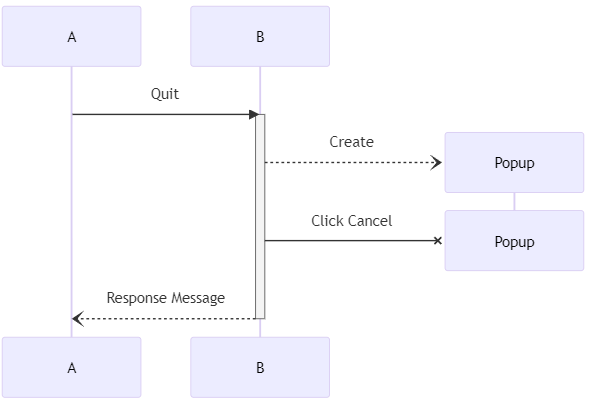
Note, Comment
Note 키워드로 메모를 할 수 있고, %%로 주석을 추가할 수 있다.
```mermaid
sequenceDiagram
participant A
participant B
A ->> +B : Synchronous Message
%% comment
Note left of A : A is Actor
B --) -A : Response Message
Note over A, B : A <-> B<br/>Interaction
A -) B : Asynchronous Message
```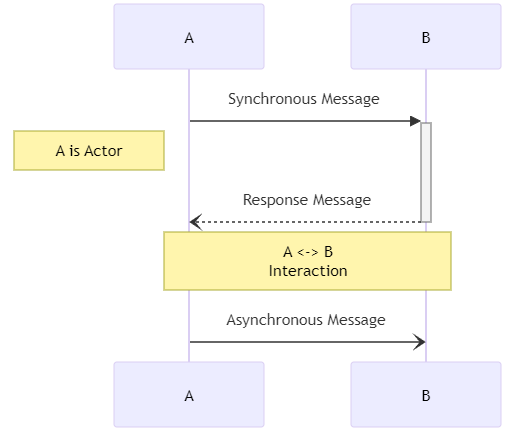
Fragments
loop, opt, break는 다음과 같이 사용한다.
loop [text] ~ end
opt [text] ~ end
break [text] ~ end
```mermaid
sequenceDiagram
participant A
participant B
loop min, max
A ->> B : repeated
end
opt A to B
A -) B : optional
end
break A to B
A -) B : exception
end
```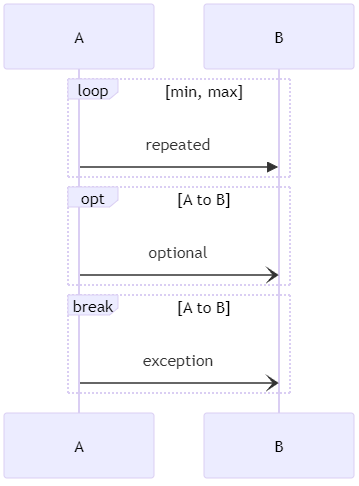
alt, par, critical은 optional한 조건이 추가된다.
alt [text] ~ [else] ~ end
par [text] ~ [and] ~ end
critical [text] ~ [option] ~ end
```mermaid
sequenceDiagram
participant A
participant B
alt condition 1
A ->> B : alternative 1
else condition 2
A ->> B : alternative 2
end
par Action 1
A ->> B : concurrent 1
and Action 2
A ->> B : concurrent 2
end
critical must be performed
A ->> B : atomic 1
option [Circumstance A]
A ->> B : atomic 1
end
```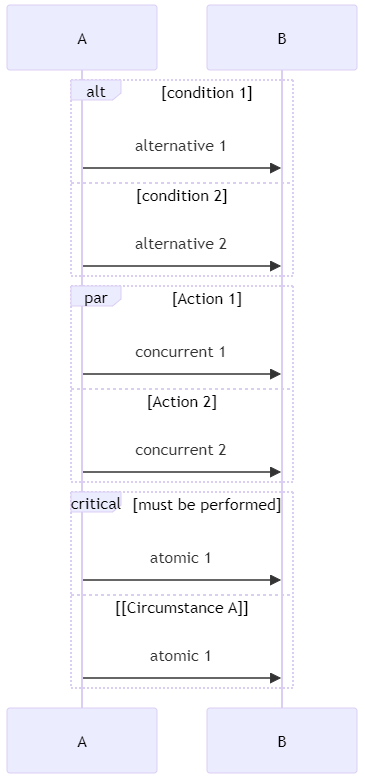
옵션
autonumber : 다이어그램의 화살표에 자동으로 번호를 추가한다.
box [color] [text] ~ end : participant 주변을 box로 감쌀 수 있고, 색상도 지정할 수 있다.
rect color ~ end : 지정한 영역의 배경색을 설정한다.
color : 고유 색상이나 (r, g, b) / (r, g, b, a)로 설정할 수 있다.
```mermaid
sequenceDiagram
autonumber
rect rgb(160, 255, 255)
box skyblue A and B
participant A
participant B
end
rect rgb(191, 223, 255, .7)
A->>B : Quit
activate B
end
rect rgb(255, 180, 180)
create participant Popup
B --) Popup : Create
destroy Popup
B -x Popup : Click Cancel
end
B --) A : Response Message
end
deactivate B
```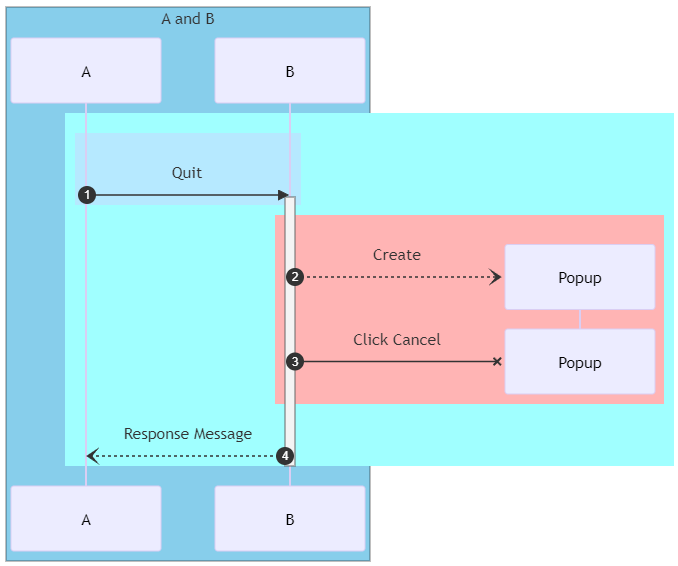
'개발 > Git, GitHub' 카테고리의 다른 글
| 깃허브 머메이드 - 활동 다이어그램 그리기 (Draw Activity Diagram using GitHub Mermaid) (0) | 2024.03.04 |
|---|---|
| 깃허브 머메이드 - 상태 다이어그램 그리기 (Draw Statechart Diagram using GitHub Mermaid) (0) | 2024.03.03 |
| Git Bash - fetch / pull 할 때 ID, Password 자동 입력하기 (0) | 2024.03.01 |
| 깃허브 - 개인 토큰 발급 받기 (Personal access tokens) (0) | 2024.03.01 |
| 깃허브 머메이드 - 클래스 다이어그램 그리기 (Draw Class Diagram using GitHub Mermaid) (0) | 2024.01.27 |





댓글