깃허브 데스크탑으로 프로젝트 관리하기 강의 오픈!! (인프런 바로가기)
참고
- https://mui.com/material-ui/react-image-list/
- 깃허브 리포지토리 이미지 불러오기
- 깃허브 API로 이미지 업로드하기
- 깃허브에 업로드된 이미지 삭제하기
- 캡처한 이미지를 깃허브에 업로드하기
- 캡처한 이미지 여러 개 업로드하기
- Toast UI 에디터로 이미지를 포함한 깃허브 마크다운 저장하기
링크를 참고하여 아래 예시 코드를 실행해 보자.
import * as React from "react";
import Box from "@mui/material/Box";
import ImageList from "@mui/material/ImageList";
import ImageListItem from "@mui/material/ImageListItem";
import ImageListItemBar from "@mui/material/ImageListItemBar";
import ListSubheader from "@mui/material/ListSubheader";
import IconButton from "@mui/material/IconButton";
import InfoIcon from "@mui/icons-material/Info";
const itemData = [
{
img: "https://images.unsplash.com/photo-1551963831-b3b1ca40c98e",
title: "Breakfast",
author: "@bkristastucchio",
},
{
img: "https://images.unsplash.com/photo-1551782450-a2132b4ba21d",
title: "Burger",
author: "@rollelflex_graphy726",
},
{
img: "https://images.unsplash.com/photo-1522770179533-24471fcdba45",
title: "Camera",
author: "@helloimnik",
},
{
img: "https://images.unsplash.com/photo-1444418776041-9c7e33cc5a9c",
title: "Coffee",
author: "@nolanissac",
},
{
img: "https://images.unsplash.com/photo-1533827432537-70133748f5c8",
title: "Hats",
author: "@hjrc33",
},
{
img: "https://images.unsplash.com/photo-1558642452-9d2a7deb7f62",
title: "Honey",
author: "@arwinneil",
},
{
img: "https://images.unsplash.com/photo-1516802273409-68526ee1bdd6",
title: "Basketball",
author: "@tjdragotta",
},
{
img: "https://images.unsplash.com/photo-1518756131217-31eb79b20e8f",
title: "Fern",
author: "@katie_wasserman",
},
{
img: "https://images.unsplash.com/photo-1597645587822-e99fa5d45d25",
title: "Mushrooms",
author: "@silverdalex",
},
{
img: "https://images.unsplash.com/photo-1567306301408-9b74779a11af",
title: "Tomato basil",
author: "@shelleypauls",
},
{
img: "https://images.unsplash.com/photo-1471357674240-e1a485acb3e1",
title: "Sea star",
author: "@peterlaster",
},
{
img: "https://images.unsplash.com/photo-1589118949245-7d38baf380d6",
title: "Bike",
author: "@southside_customs",
},
];
const ReactImageList = () => {
return (
<Box sx={{ m: 3 }}>
<ImageList sx={{ width: 248 * 3 }} cols={3}>
<ImageListItem key="Subheader" cols={3}>
<ListSubheader component="div">GitHub Images Directory</ListSubheader>
</ImageListItem>
{itemData.map((item) => (
<ImageListItem key={item.img}>
<img
srcSet={`${item.img}?w=248&fit=crop&auto=format&dpr=2 2x`} // 이미지 크기 조정, 자동으로 형식 지정, 필요한 경우 잘라내기(crop)
src={`${item.img}?w=248&fit=crop&auto=format`}
alt={item.title}
loading="lazy" // 스크롤하여 이미지가 나타날 때, 이미지를 비동기 로딩
/>
<ImageListItemBar
title={item.title}
subtitle={item.author}
actionIcon={
<IconButton
sx={{ color: "rgba(255, 255, 255, 0.54)" }}
aria-label={`info about ${item.title}`}
>
<InfoIcon />
</IconButton>
}
/>
</ImageListItem>
))}
</ImageList>
</Box>
);
};
export default ReactImageList;
아래와 같이 임시 이미지들의 목록을 불러올 수 있다.
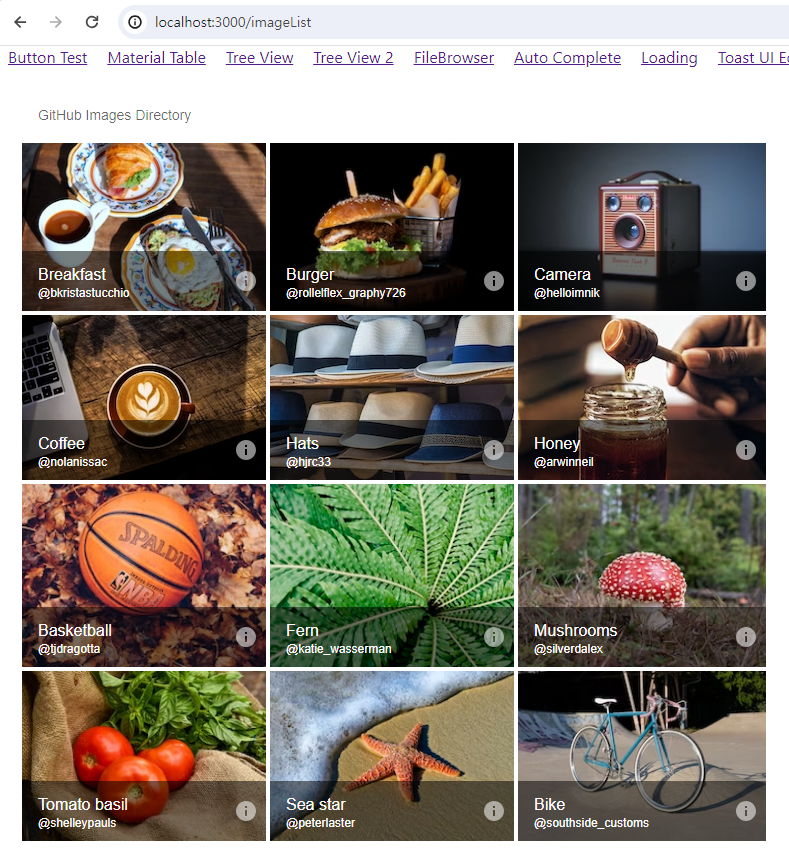
깃허브 이미지를 img 태그에 반영하기
깃허브 저장소의 images 폴더에 여러 이미지가 존재한다고 가정하자.
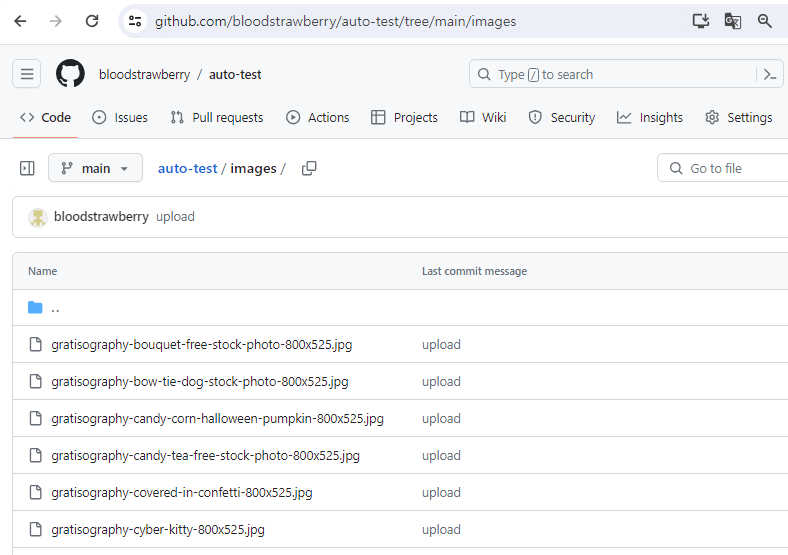
이미지를 클릭하면 아래와 같이 URL을 얻을 수 있다.
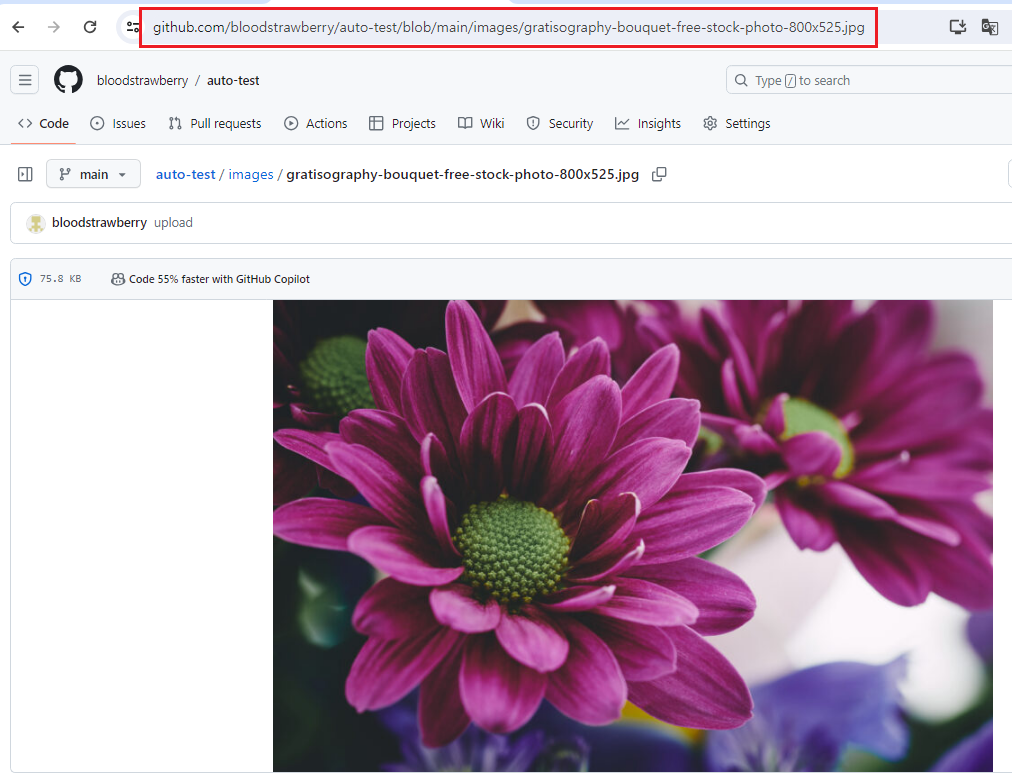
파일 이름이 image_name.jpg라면 아래와 같이 링크를 img 태그에 추가해 보자.
<img src="https://github.com/bloodstrawberry/auto-test/blob/main/imagesimage_name.jpg"/>
하지만 위의 링크를 그대로 사용하면 이미지를 정상적으로 불러오지 않는다.

정상적으로 이미지를 불러오려면, repo(auto-test)/blob/main ....에서 blob을 raw로 변경하면 된다.
<img src="https://github.com/bloodstrawberry/auto-test/raw/main/images/image_name.jpg"/>깃허브 이미지 불러오기
깃허브 RESTful API를 이용하면 리포지토리에 있는 파일의 이름을 알 수 있다.
링크를 참고하여 이미지 폴더에 있는 파일의 이름을 모두 가져오자.
즉, itemData를 RESTful API를 이용하여 useState로 관리한다.
편의상 title은 이미지를 불러오는 순서대로 하고, author는 고정하였다.
import * as gh from "../githublibrary.js";
...
const [itemData, setItemData] = useState([]);
const fileLoad = async () => {
let result = await gh.fileRead("images");
let fileList = result.data.map((item) => item.path);
let temp = [];
let count = 1;
for (let path of fileList) {
let obj = {
img: `https://github.com/bloodstrawberry/auto-test/raw/main/${path}`,
title: `image_${count++}`,
author: "bloodstrawberry",
};
temp.push(obj);
}
setItemData(temp);
};
useEffect(() => {
fileLoad();
}, []);
깃허브에 저장된 이미지가 정상적으로 로드된 것을 알 수 있다.

전체 코드는 다음과 같다.
githublibrary.js
import axios from "axios";
import { Octokit } from "@octokit/rest";
const myKey = process.env.REACT_APP_MY_TOKEN;
const repo = `auto-test`;
export const fileRead = async (path) => {
try {
const octokit = new Octokit({
auth: myKey,
});
const result = await octokit.request(
`GET /repos/bloodstrawberry/${repo}/contents/${path}`,
{
owner: "bloodstrawberry",
repo: `${repo}`,
path: `${path}`,
encoding: "utf-8",
decoding: "utf-8",
}
);
return result;
} catch (e) {
console.log("error : ", e);
return undefined;
}
};
ReactImageList.js
import React, { useEffect, useState } from "react";
import Box from "@mui/material/Box";
import ImageList from "@mui/material/ImageList";
import ImageListItem from "@mui/material/ImageListItem";
import ImageListItemBar from "@mui/material/ImageListItemBar";
import ListSubheader from "@mui/material/ListSubheader";
import IconButton from "@mui/material/IconButton";
import InfoIcon from "@mui/icons-material/Info";
import * as gh from "../githublibrary.js";
const ReactImageList = () => {
const [itemData, setItemData] = useState([]);
const fileLoad = async () => {
let result = await gh.fileRead("images");
let fileList = result.data.map((item) => item.path);
let temp = [];
let count = 1;
for (let path of fileList) {
let obj = {
img: `https://github.com/bloodstrawberry/auto-test/raw/main/${path}`,
title: `image_${count++}`,
author: "bloodstrawberry",
};
temp.push(obj);
}
setItemData(temp);
};
useEffect(() => {
fileLoad();
}, []);
return (
<Box sx={{ m: 3 }}>
<ImageList sx={{ width: 248 * 3 }} cols={3}>
<ImageListItem key="Subheader" cols={3}>
<ListSubheader component="div">GitHub Images Directory</ListSubheader>
</ImageListItem>
{itemData.map((item) => (
<ImageListItem key={item.img}>
<img
srcSet={`${item.img}?w=248&fit=crop&auto=format&dpr=2 2x`}
src={`${item.img}?w=248&fit=crop&auto=format`}
alt={item.title}
loading="lazy"
/>
<ImageListItemBar
title={item.title}
subtitle={item.author}
actionIcon={
<IconButton
sx={{ color: "rgba(255, 255, 255, 0.54)" }}
aria-label={`info about ${item.title}`}
>
<InfoIcon />
</IconButton>
}
/>
</ImageListItem>
))}
</ImageList>
</Box>
);
};
export default ReactImageList;'개발 > React' 카테고리의 다른 글
| 리액트 - 깃허브에 업로드된 이미지 삭제하기 (Delete an Uploaded Image on GitHub) (0) | 2024.01.17 |
|---|---|
| 리액트 - 깃허브 API로 이미지 업로드하기 (Upload Images with GitHub RESTful API) (0) | 2024.01.17 |
| 리액트 - 이미지 캡처해서 웹에 붙여넣기 (Capture and Paste Image) (0) | 2024.01.15 |
| 리액트 - useLocation으로 페이지 이동시 스크롤 상단으로 초기화하기 (Scroll to Top on Page Transition) (0) | 2023.12.16 |
| 리액트 - Toast UI Editor로 메일 보내기 with nodemailer (0) | 2023.12.10 |





댓글